Photoshop Top 40, Feature #14: Gaussian Blur
Gaussian Blur is a filter that blurs an image. But it's also the math behind the Feather command, drop shadows, and everything that is soft in Photoshop. Watch this video and learn why GB is so important.
Your weekly quick-fix of Deke, with ideas you may inspire or inform your own projects.
Gaussian Blur is a filter that blurs an image. But it's also the math behind the Feather command, drop shadows, and everything that is soft in Photoshop. Watch this video and learn why GB is so important.
Much can be said of masking. Masking is the art of using the image to select itself. Masking lets you apply the entire weight of Photoshop to the task of editing a selection. And masking, thy name is alpha channel.
An adjustment layer is an independent layer of color adjustment that you can edit any time you like. Plus it affects all layers below it, consumes very little space in memory, and affords the opportunity for selective edits.
Yes, layer effects let you make drop shadows. But they also let you create credible compositions, render simple layers in dimension, and add ambient lighting. I cannot imagine working in Photoshop without them.
Smart objects aren't all that smart. And they aren't objects. What they are is envelopes. The kind that hold things and keep them safe. The result: nothing you do can cause the image harm. This is Photoshop at its best.
Deep inside the Layer Style dialog box are two slider bars, This Layer and Underlying Layer, that let you blend pixels by brightness. Despite their dull names, these sliders rank among the most powerful features in Photoshop.
How do you rotate a layer? Right-click it and select Rotate? Choose Rotate from the Layer menu? Click the rotate tool? The answer is no, no, and no. Fortunately, there
Every app offers a gradient tool. But Photoshop's is special. Not only can you paint a soft transition from black to white. But you can soften the transition from one image to another. It fades, swipes, and more.
Pits, pock marks, pimples. We all suffer blemishes that we wish we didn't. Or so we would were it not for Photoshop's healing brush. This amazing tool grafts good skin onto bad and heals the seams in between.
If you use the magic wand tool, stop what you're doing and switch to Color Range. This outrageously useful command lets you select an image as easily as the wand. But with more flexibility and much better results.
Where luminance is concerned, no feature gives you greater control than Curves. It lets you reign in highlights, open up shadows, and reveal all points in between. Curves takes a bud of an image and makes it blossom.
Press the Shift key to add to a selection. Press Alt (or Option) to subtract and Shift+Alt (Shift+Opt) to find an intersection. Helpfully, these tricks apply to layers, channels, and paths. They're a power user's dream.