Hello, my dekeFriends. In this week’s free Deke’s Techniques episode, Deke creates a bokeh-like effect to go with last week’s project, making it seem as though a few of his Photoshop-created snowflakes have landed on the lens and made some pleasing blurry highlights (seen above applied in a previous holiday episode, Deke’s Techniques 575: Lighting Your Holiday Trees in Photoshop CC).
And although Deke likes to work non-destructively (i.e., he likes to be able to change his mind about things), this file is already pretty large, so he needs an ingenious way to manipulate his effect without creating a memory-bloating smart object.
Of course, Deke’s the man to figure out how to use a drop shadow layer effect to create a blur that’s nondestructive, leveraging a special “Layer Knocks Out Drop Shadow” checkbox that basically allows the effect to exist without the thing that allegedly cast the shadow in the first place. The result is another layer of artificial snow, this time resulting in a few flakes landing on the lens of your imaginary camera.

Now that we’re home from Indonesia, this effect seems more appropriate, although Boulder is sunny and relatively warm today. It also seems appropriate for the final Deke’s Techniques episode of the year.
Deke’s Techniques, giving you the Photoshop and Illustrator techniques to let you create your own reality, if the one handed you doesn’t quite match your desires. Wishing you a sunny, snowy, magical, peaceful, and joyful 2019 ahead. We’ll be back to enjoy it with you in the new year.
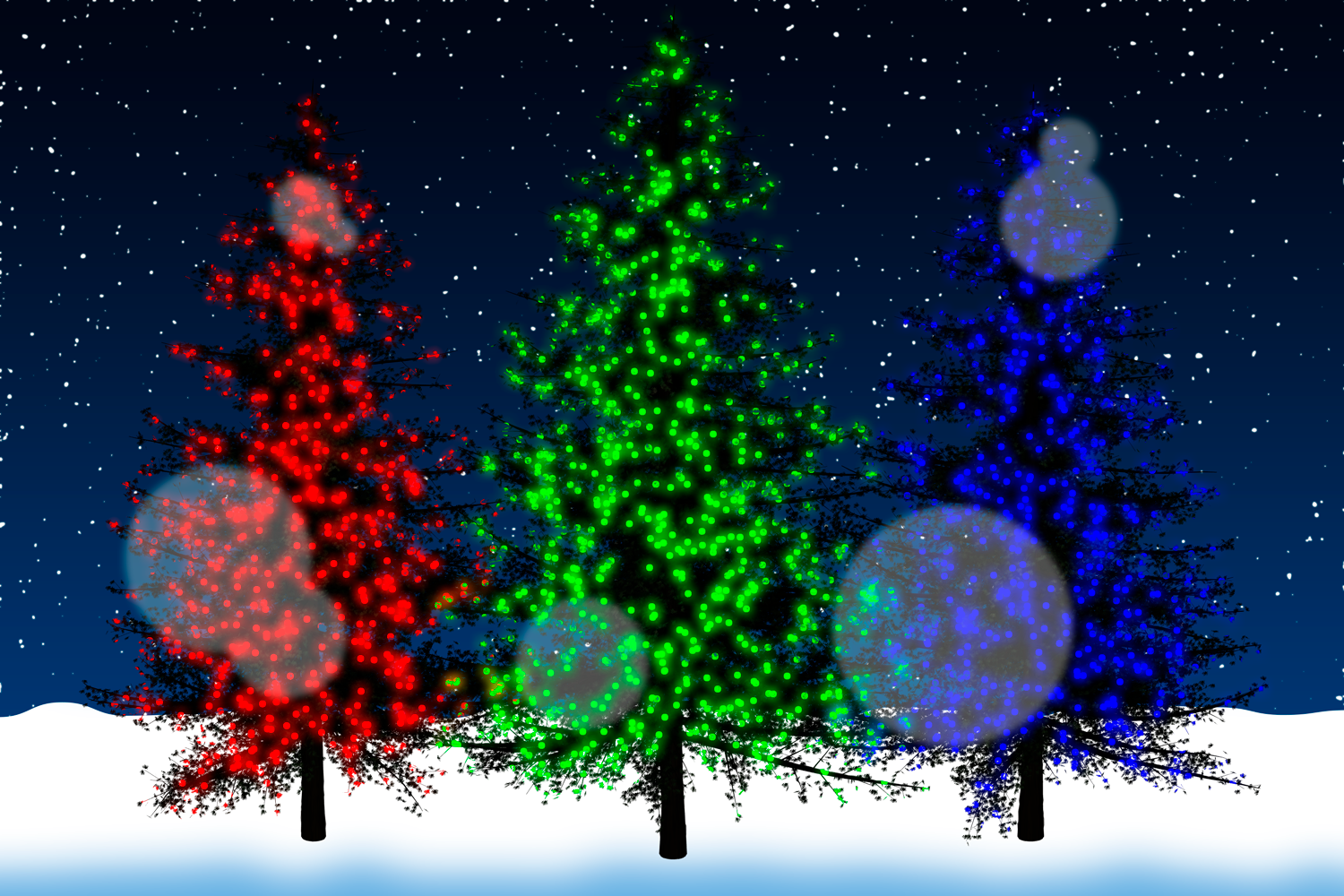



Reach Orchard Road, Singapore for shopping by bus