Hey, Gang of Deke. Welcome to the start of the 7th "season" of Deke’s Techniques. Can you believe it? I can, because in order to make this week’s banner image, I had to go back and watch episode 97 (how to automatically invert type), and I saw how much Deke’s hair had automatically inverted in 2011.
Anyway, sorry for the delay this week. We’ll be returning to our regularly scheduled Tuesdays next week (and forever, as long as Deke keeps getting new ideas). There were a few stray Christmas tree needles (those things are everywhere), some New Year confetti (metaphorically), and some gooey rotting bits of 2016 (be gone already, devil-year) still stuck in the works this week, but we’re ready to roll now.
And this brings me to this week’s free episode, in which Deke uses a profile of a guy to constrain a full-face image of the same guy. Both images came from our new partners at Dreamstime:
The result is a slightly mind bending "two-way" portrait that, to me, seems ready for your double-take-inspiring commercial work.

(In other words, this is not your mamma’s fireplace mantle kind of portrait. Yes, my mom actually sometimes has to ask Deke to reign it back—-she just wants a "normal" non-glowing eyes picture of the kids.) But if you like the New Year-appropriate metaphor of looking both forward and off into the distance at the same time, then this is for you and your 2017 projects!
The technique relies on Photoshop CC because it takes advantage of the new Face Aware Liquify feature in order to line the profile and full face up correctly. New year, new feature, same old lovable Deke…but with grayer hair and less of it! Check it out.
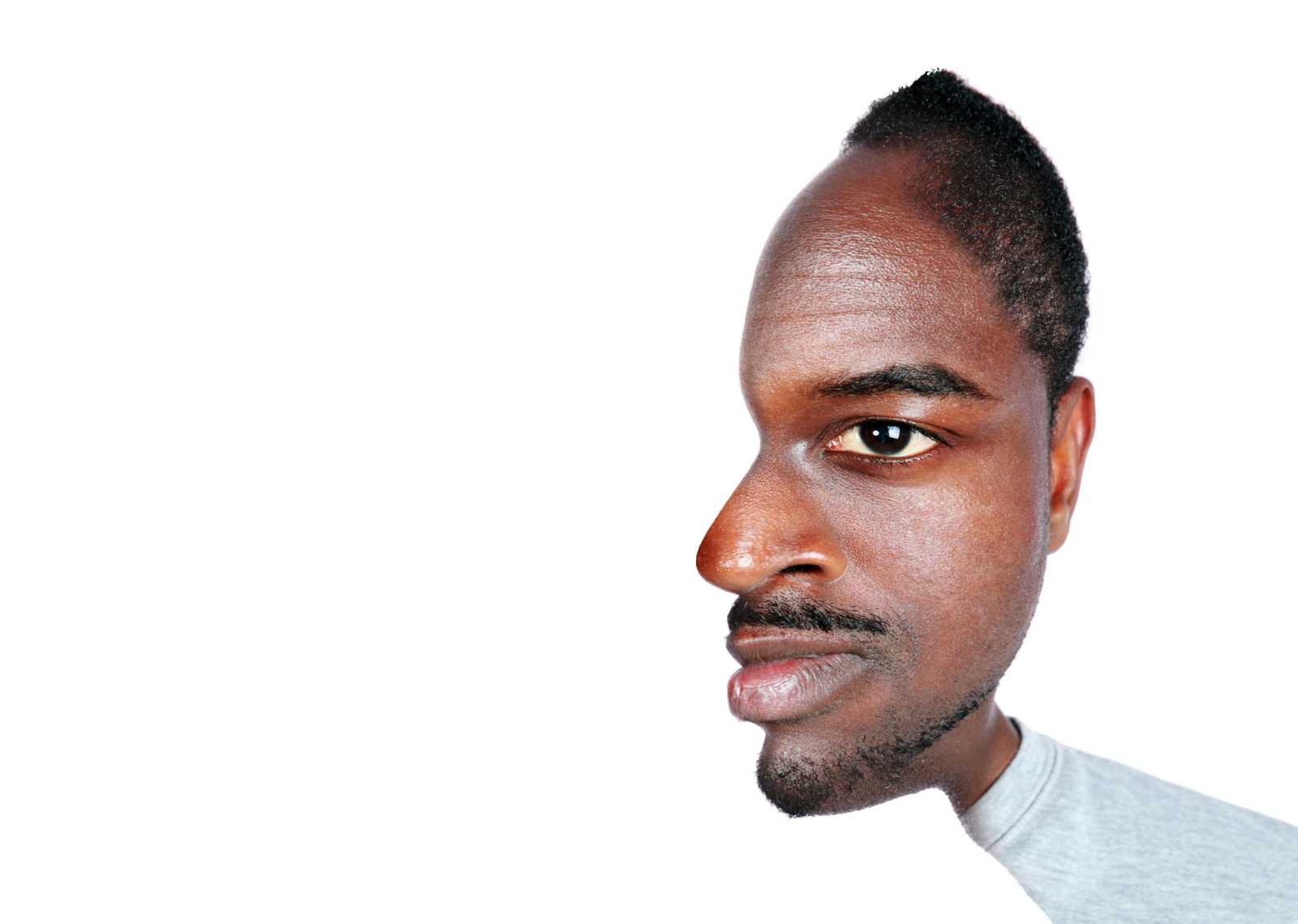




Greffe de Cheveux Turquie