In this week’s free Deke’s Techniques episode, Deke recreates what the Logo Lounge calls a "wrapped" logo in Adobe Illustrator.
He begins with a grid-shaped set of guides, to build the background stripes. Next, he creates the builds "blocks" that make up the letters in his logo by drawing, skewing, and duplicating rectangles. (Full disclosure, we actually began with some post-it notes, trying to figure out how to make letters out of rectangular blocks. We live such a square-pixel life most of the time.)
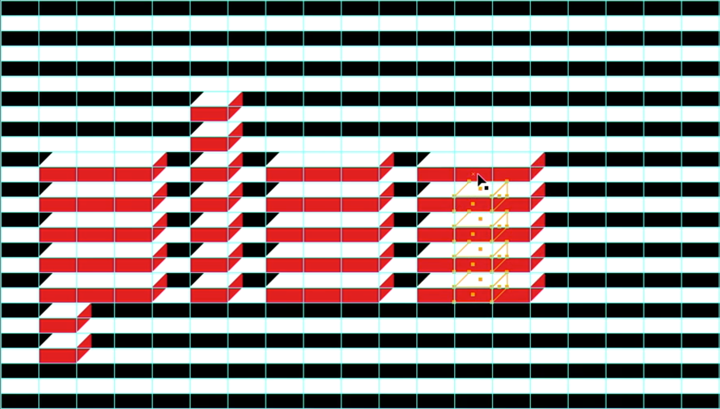
Then he removes the blocks he doesn’t need in order to create the letters in his logo.
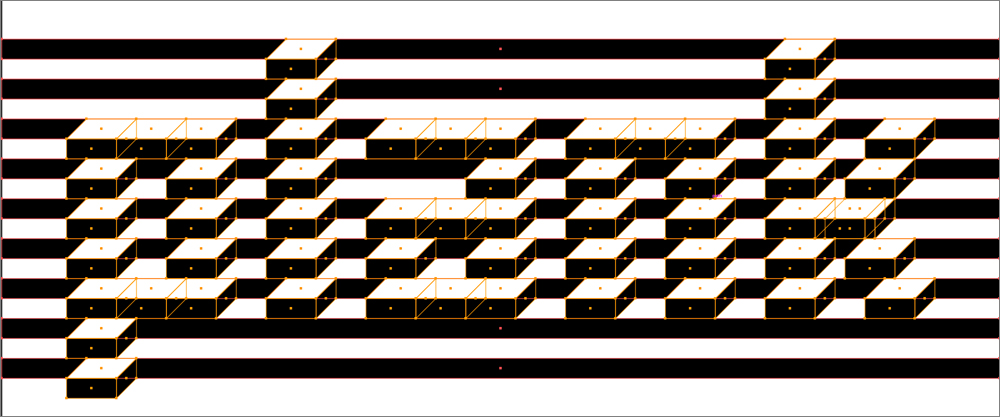
If you’re a member of Lynda.com/LinkedIn, Deke’s got an exclusive movie this week in which he shows you how to make the logo a little more structurally sound by making the white bits "holes" instead of shapes. With the white gone, you can add your spot color and turn the whole thing into a two-color job.
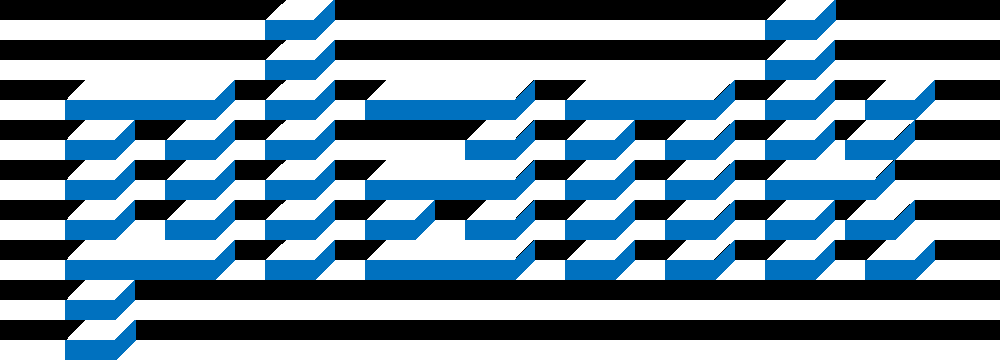
Deke’s Techniques, building mind-bending logos one block at a time.
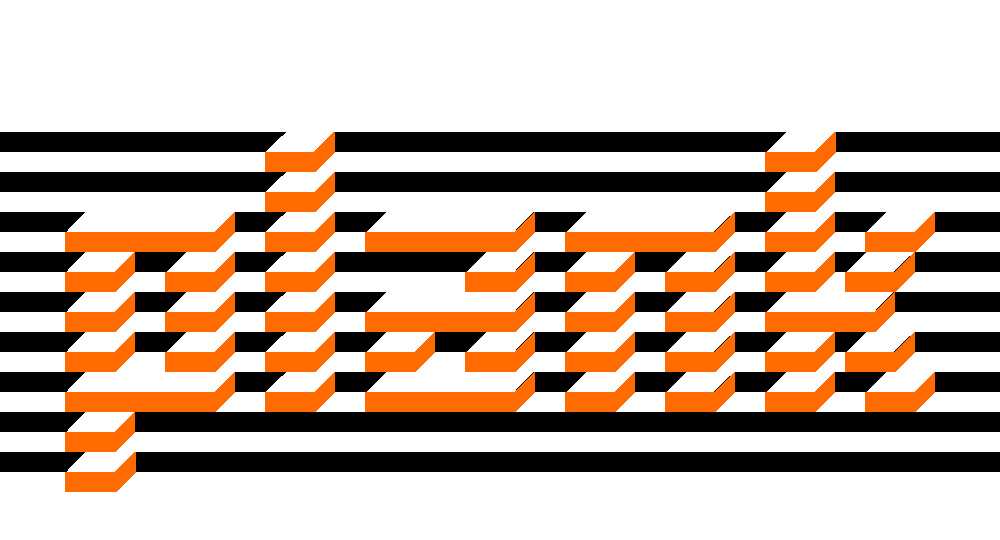




Be the first to drop some wisdom...