Good Morning, DekeItarians. We’re back in our regular time zone this week, bringing you Deke’s Techniques a) on time, and b) without having to scrounge some hotel/ship-based internet. In this week’s free episode, Deke shows you how to create a semi-circle for highlighting purposes inside Keynote.
This all came about when Deke and Hergen were working on their latest underwater photography course, and wanted to highlight the part of a dial on an underwater strobe. Oh, sure, Deke could have easily added this embellishment in Photoshop or Illustrator, but you know Deke. He was determined to figure it out in Keynote.
The result is this highlight-plus-masked-shadow slide that takes the student’s eye directly to the place Hergen and Deke are talking about in the course.
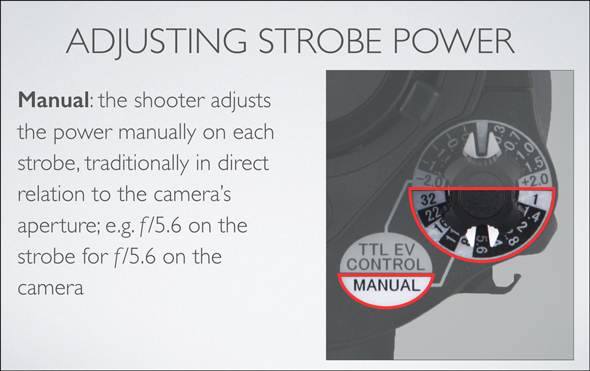
Can’t miss it, right?
And if subtracting shapes from one another in Keynote is too simple for you, Deke’s got a follow up movie in which he shows you how to create semi-circles using Keynote’s limited function pen tool.
Deke’s Techniques, giving half-circle power to your presentations.
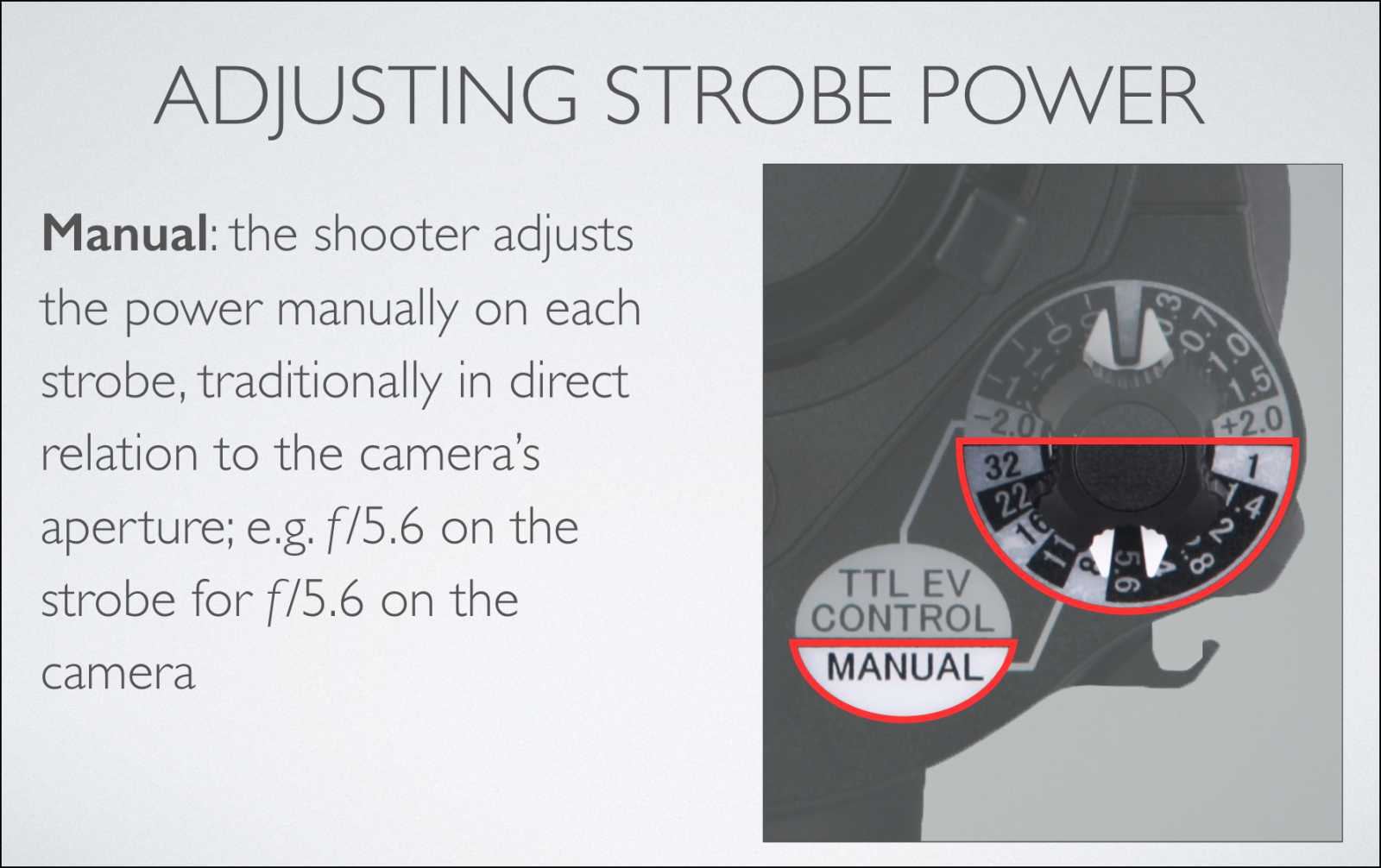



Be the first to drop some wisdom...