Hello, dekeKittens. In this week’s free Deke’s Techniques episode, Deke finishes up the detail on what may (or may not, bwah-ha-ha) be his Halloween cat eye.
Regardless of whatever this Halloween creature might become (we do have the even scarier Election Day next week, after all), this week it’s all about the power of dynamic effects in Illustrator. That means, these details can be created entirely from the Appearance panel and by filling in dialog boxes, without ever having to actually draw anything. I think that’s spooky. And cool.
So here’s where we left off last week, which already features five fills in the Appearance panel just to get this far:
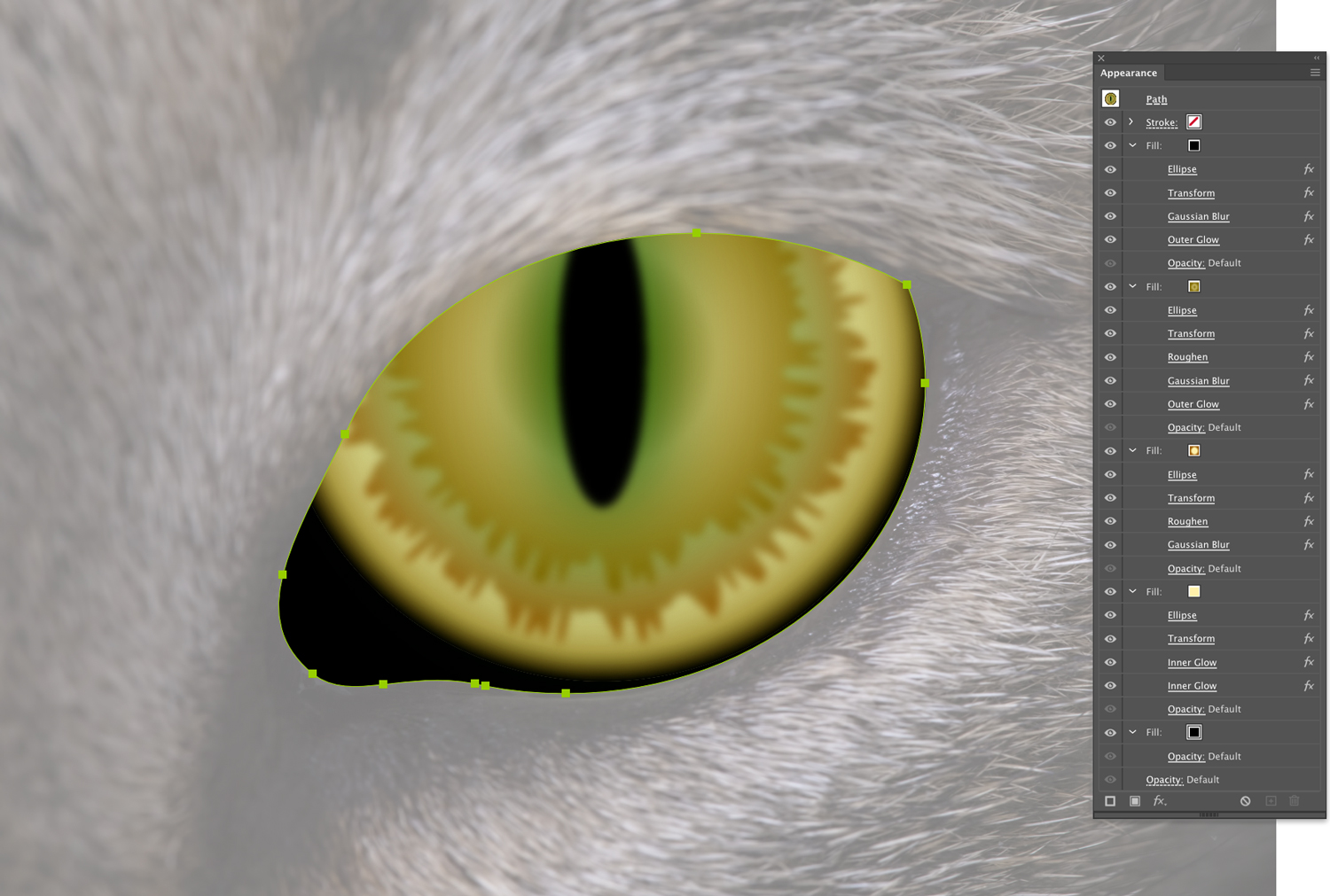
Deke begins by duplicating the iris features he made in last week’s exclusive movie and altering the gradient a bit:
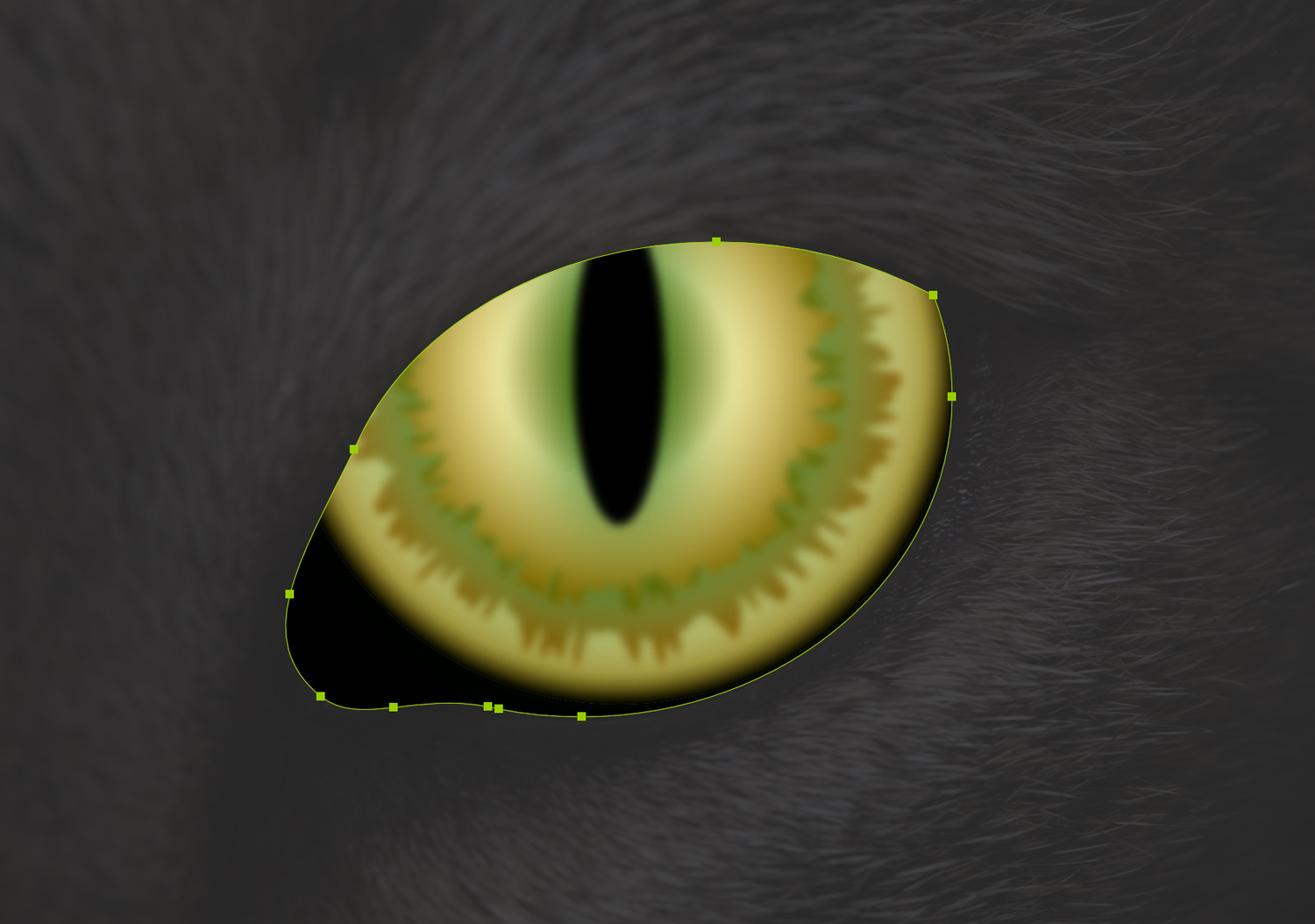
Next he applies a halftone effect (yep, the same one you get in Photoshop’s filter gallery) to the iris:
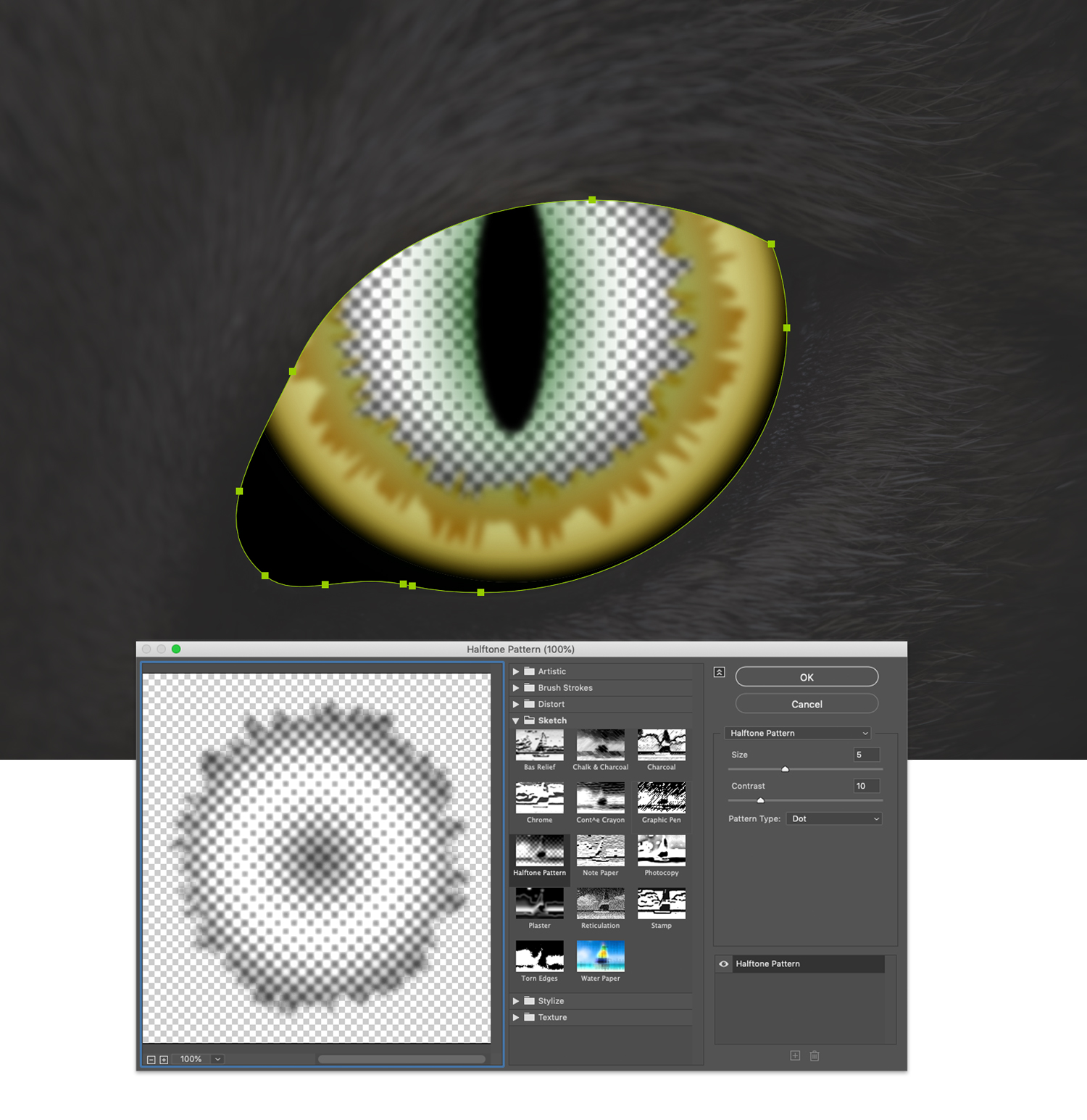
Then he creates a new fill layer that starts life solid green:
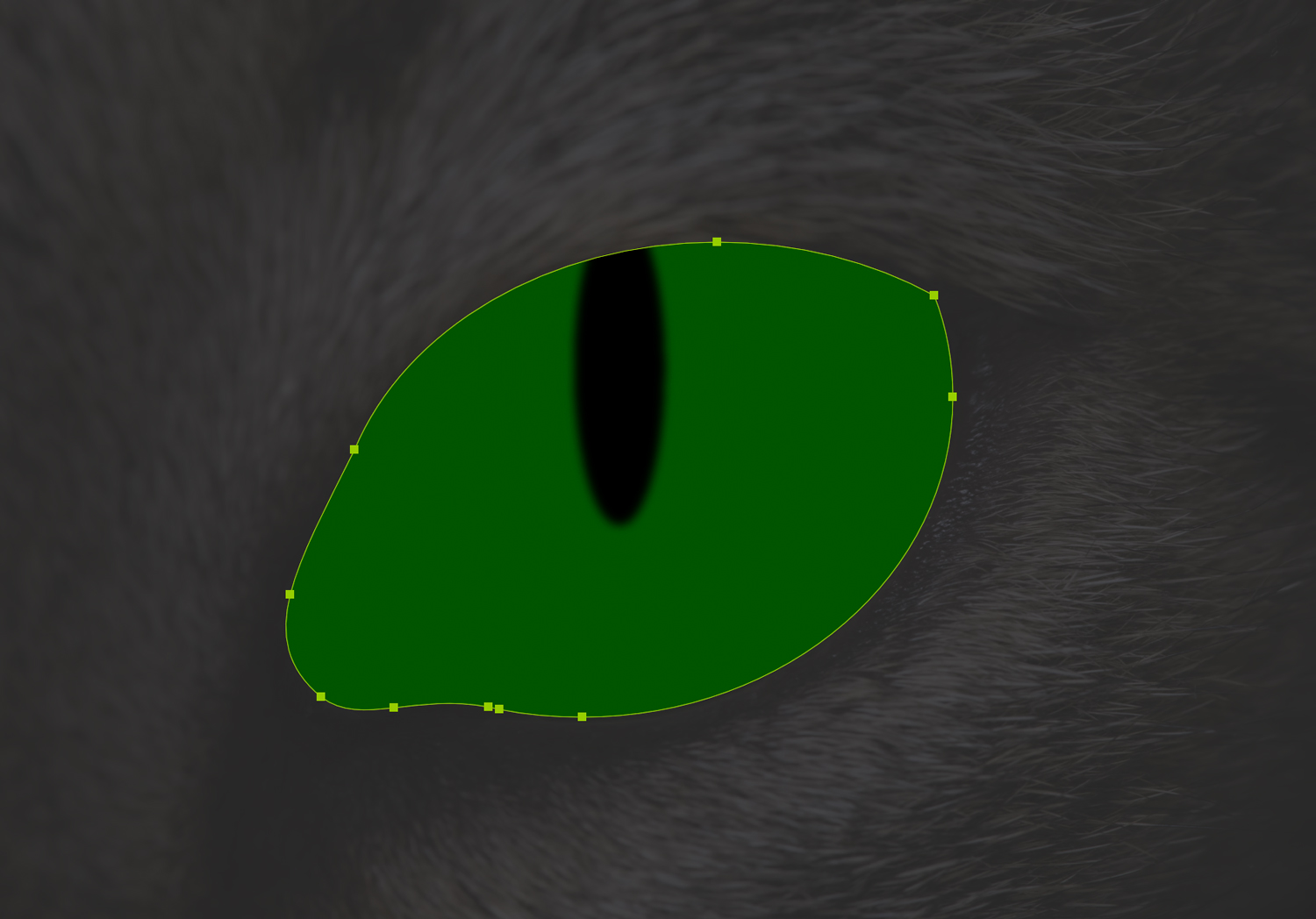
But immediately gets turned into an ellipse and moved into place using the Convert to Shape and Distort and Transform features:

Next, Deke applies the Zig Zag effect to start giving character to the shape:
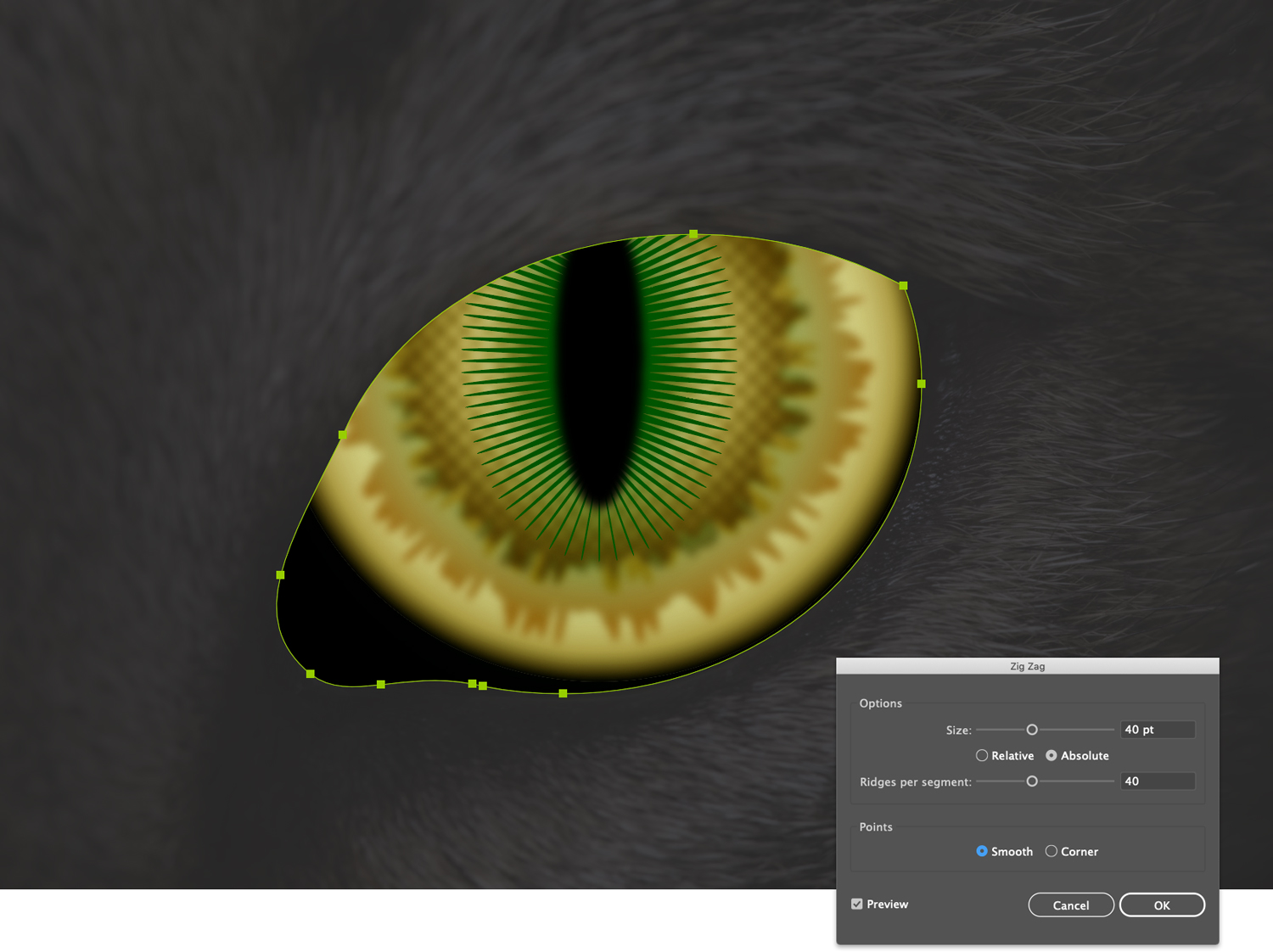
And the Roughen feature roughens up the zig zags (I know!):
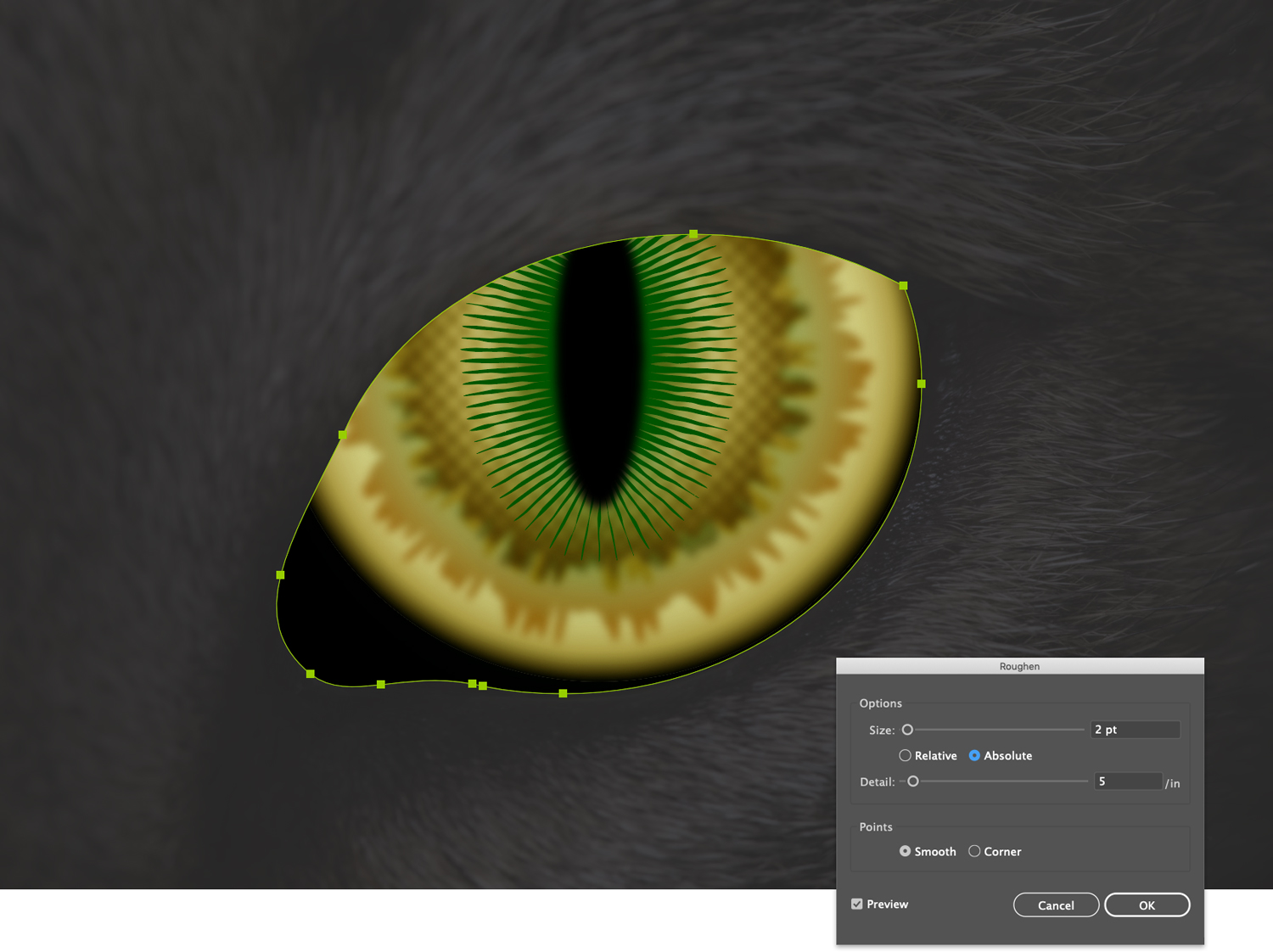
Applying a Feather effect blurs the shape without sacrificing detail:
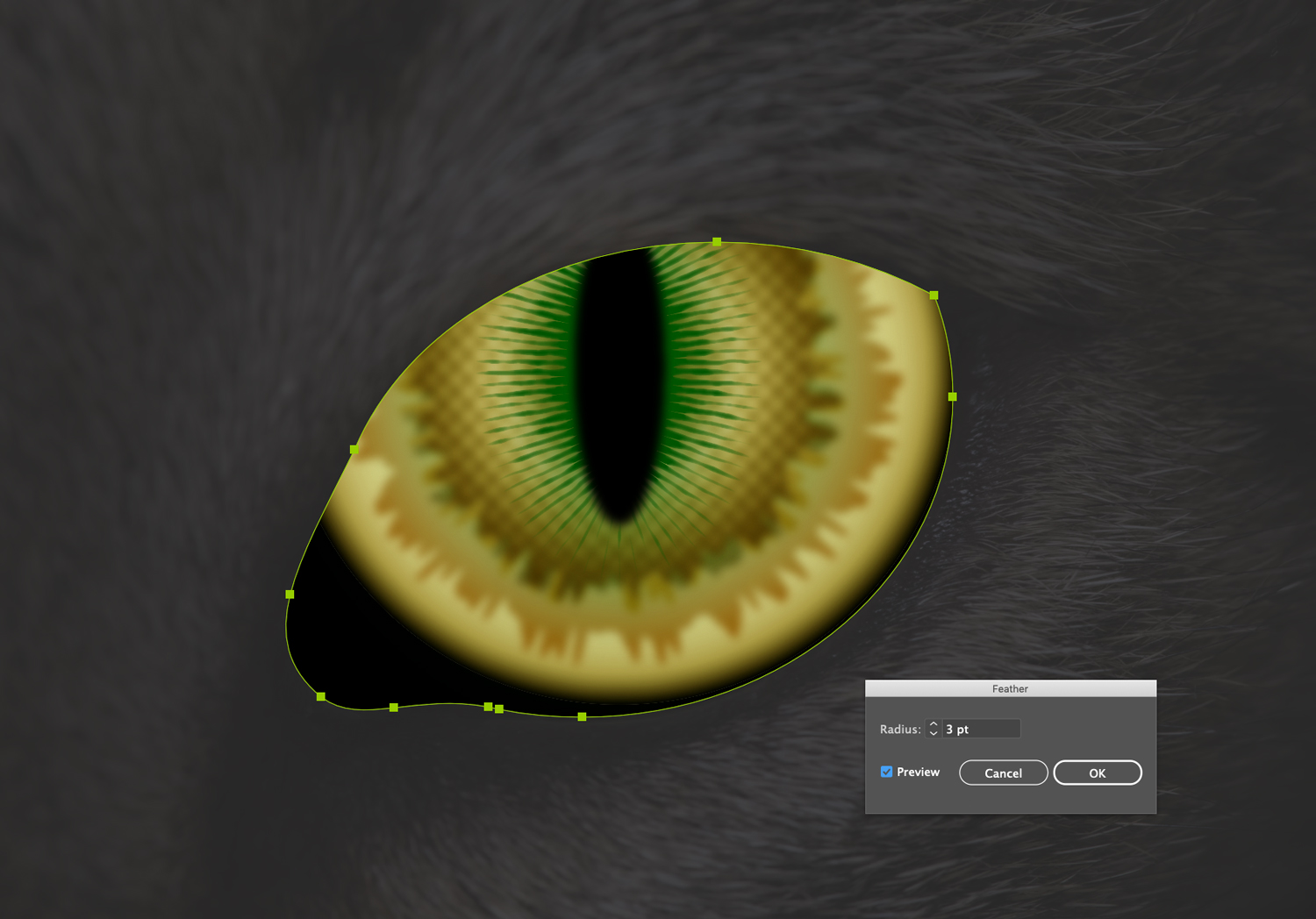
And finally (“finally” for this movie), setting the blend mode to Multiply deepens the color:
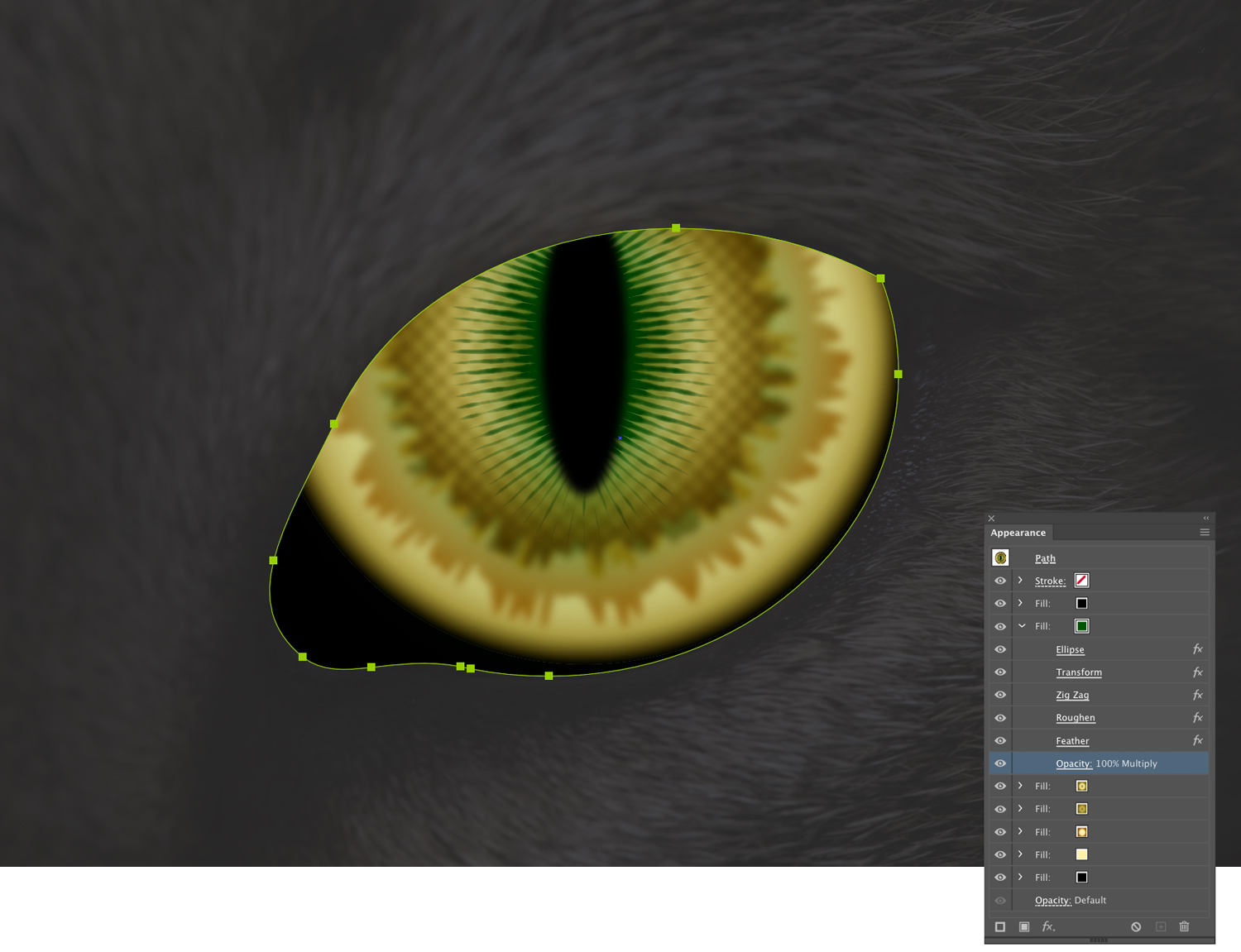
If you’re a member of LinkedIn Learning, then Deke’s got an exclusive movie this week in which he shows you how he creates the dynamic highlight effect that you see on the image up top today.
If you’d like to experiment with Deke’s sample files, you can download them below.
Deke’s Techniques, hoping Halloween is the scariest day in the week ahead.
Related downloads
- Exercise Files for Deke's Techniques Episode 938
- Exercise Files for Deke's Techniques Episode 939
- Log in to download these files.




Be the first to drop some wisdom...