In this week’s free Deke’s Techniques movie, Deke expands on his cubic gobstopper project from last week by “cutting” cubic holes into the design—using the design itself no less, because it’s Deke.
So reducing the previous project (replete with the blends we created last week) to a single cube, he then uses the Rotate tool to create a ring of duplicates:
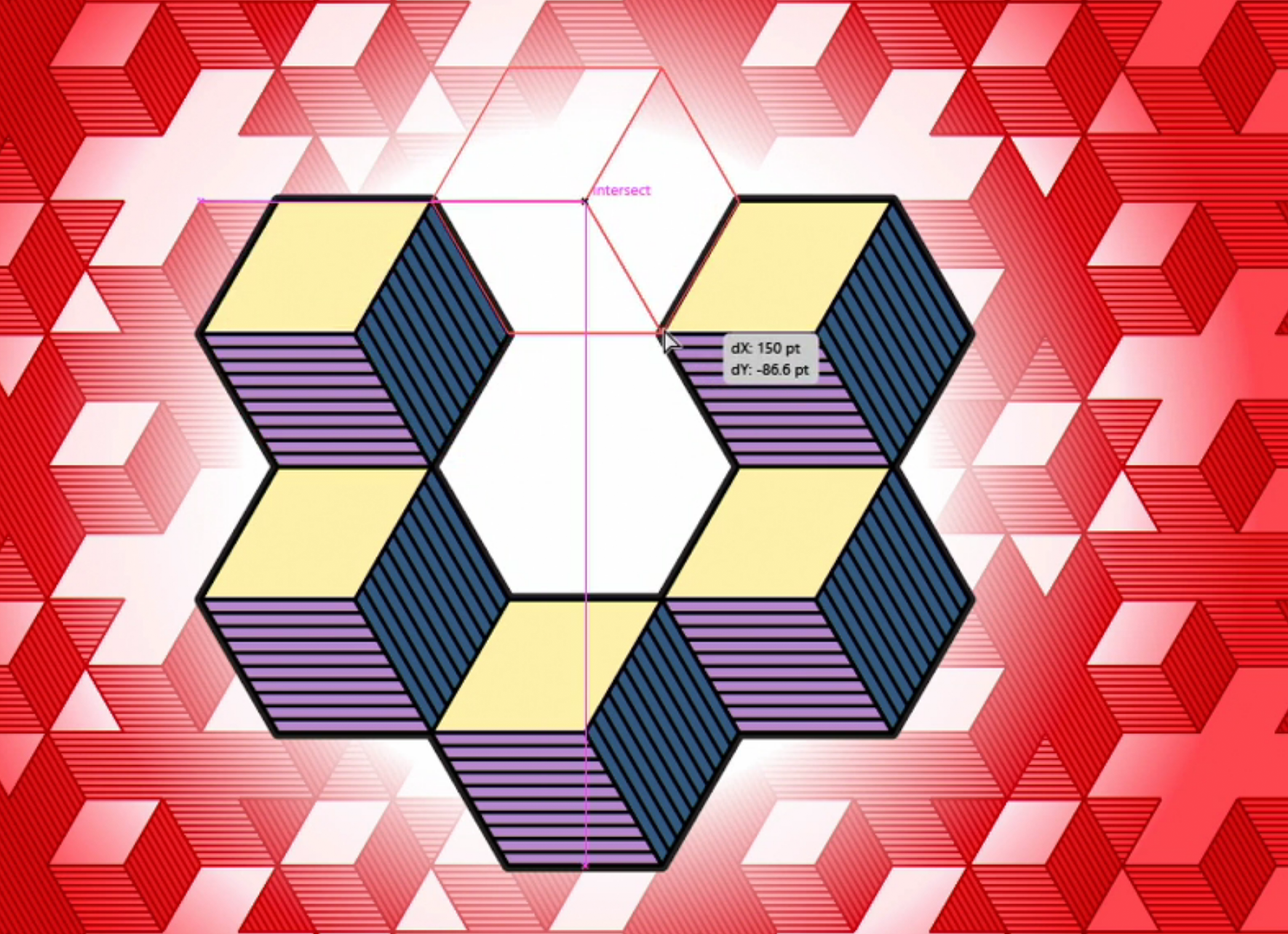
And then makes a second pass of cubes to fill out the center of the design.
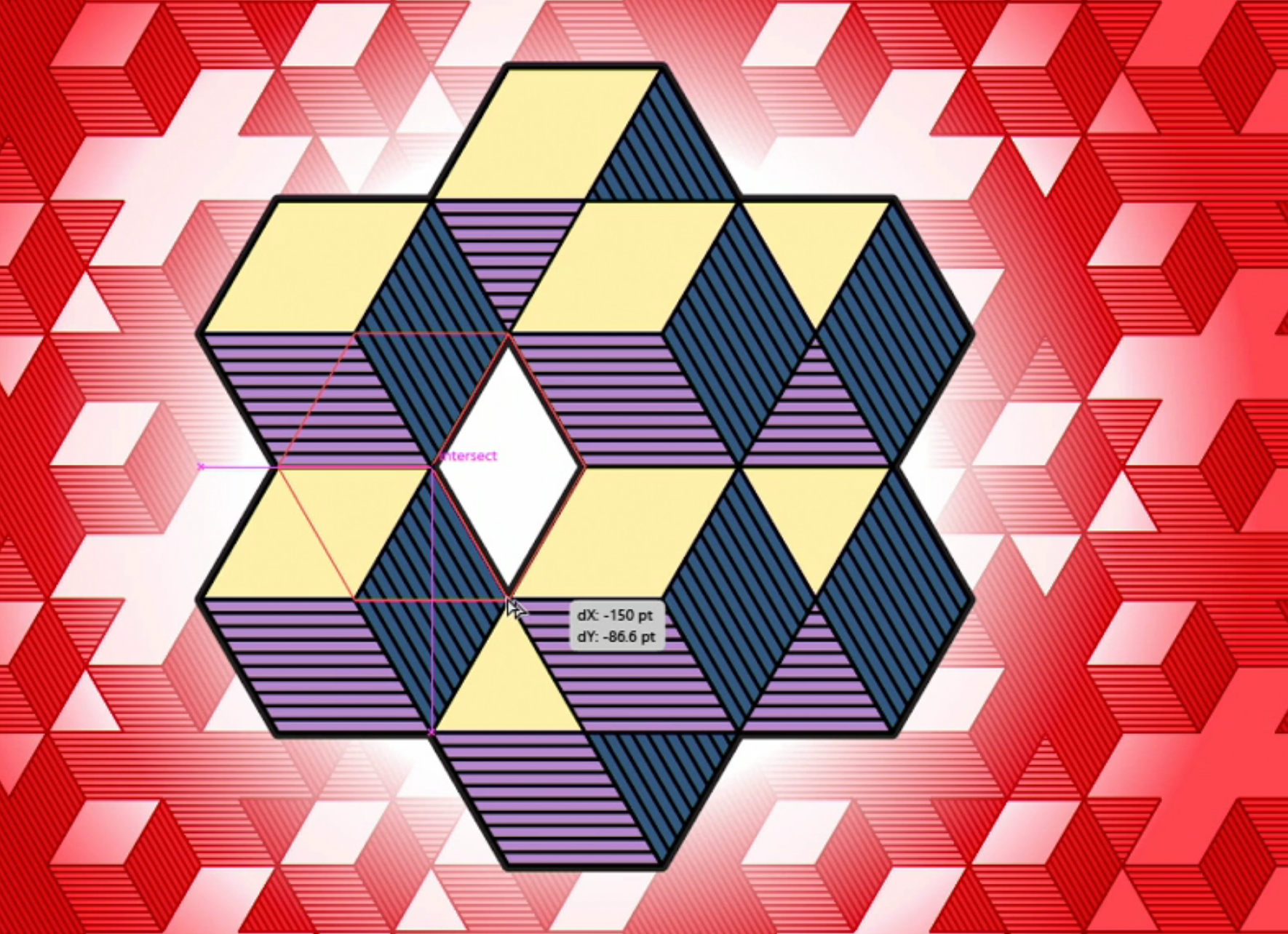
Along the way, you’ll catch these mini-skills that will up your Illustrator efficiency for any project (or if you want to skip straight to one of them, I’ve provided time stamps).
- Deleting swatches to clean up unused colors (0:30)
- Selecting your desired objects with the help of the outline mode (1:30)
- Using the Rotate tool to duplicate and precisely position a ring of cubes (3:21)
- Using a gradient-filled ellipse to create the mysterious shadow (5:45)
By the way, here’s what the gradient circle looks like “before” it becomes those mysterious shadows via stack arrangements and blend modes, thus proving that Deke’s Illustrator imagination works in mysterious ways.
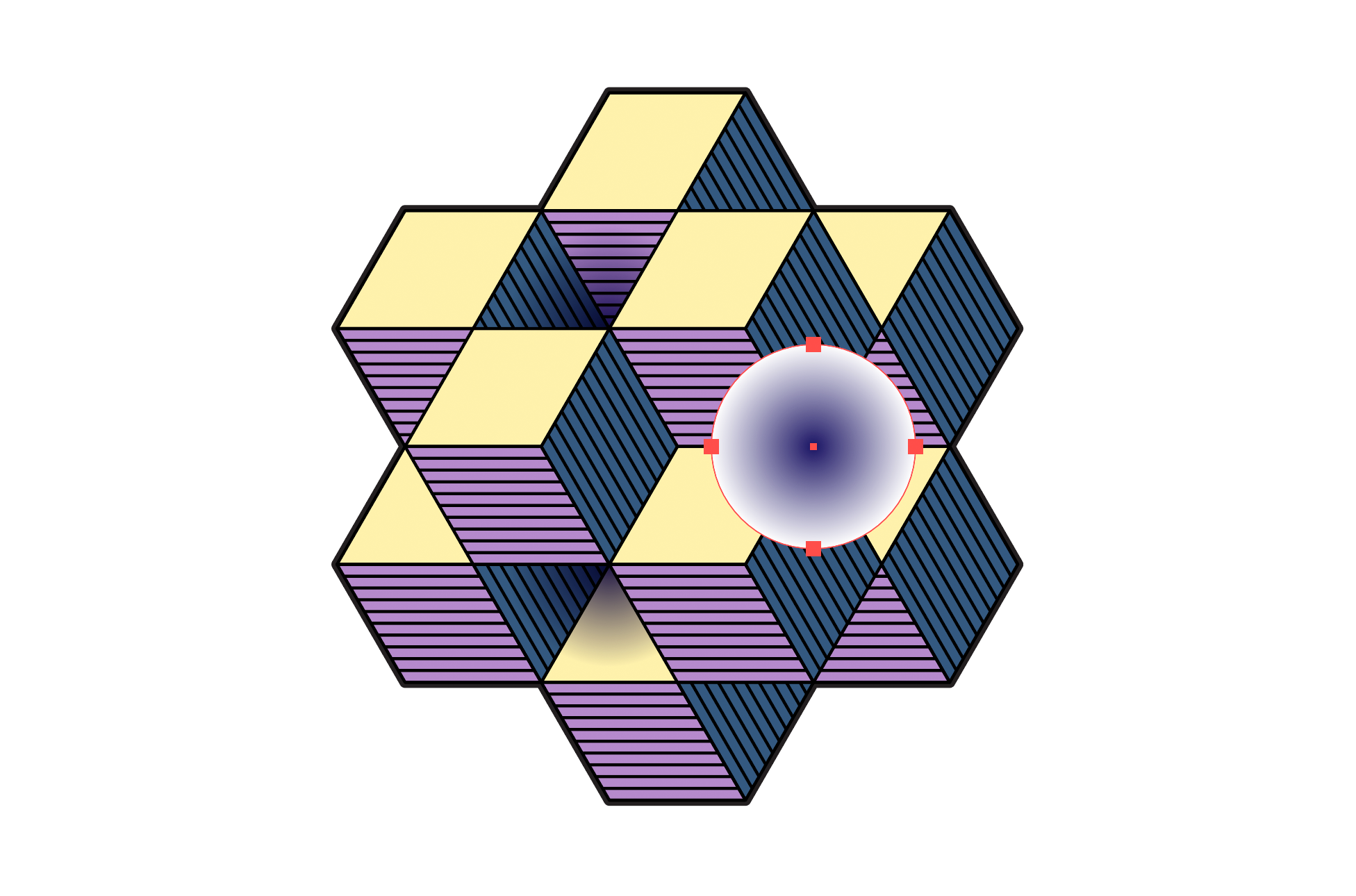
If you’re a member of LinkedIn Learning, Deke’s got an exclusive movie this week in which he shows you how to turn this new design into a pattern and then incorporate nesting gradients into the background design.
Deke’s Techniques, creating cubic chaos with careful copying.
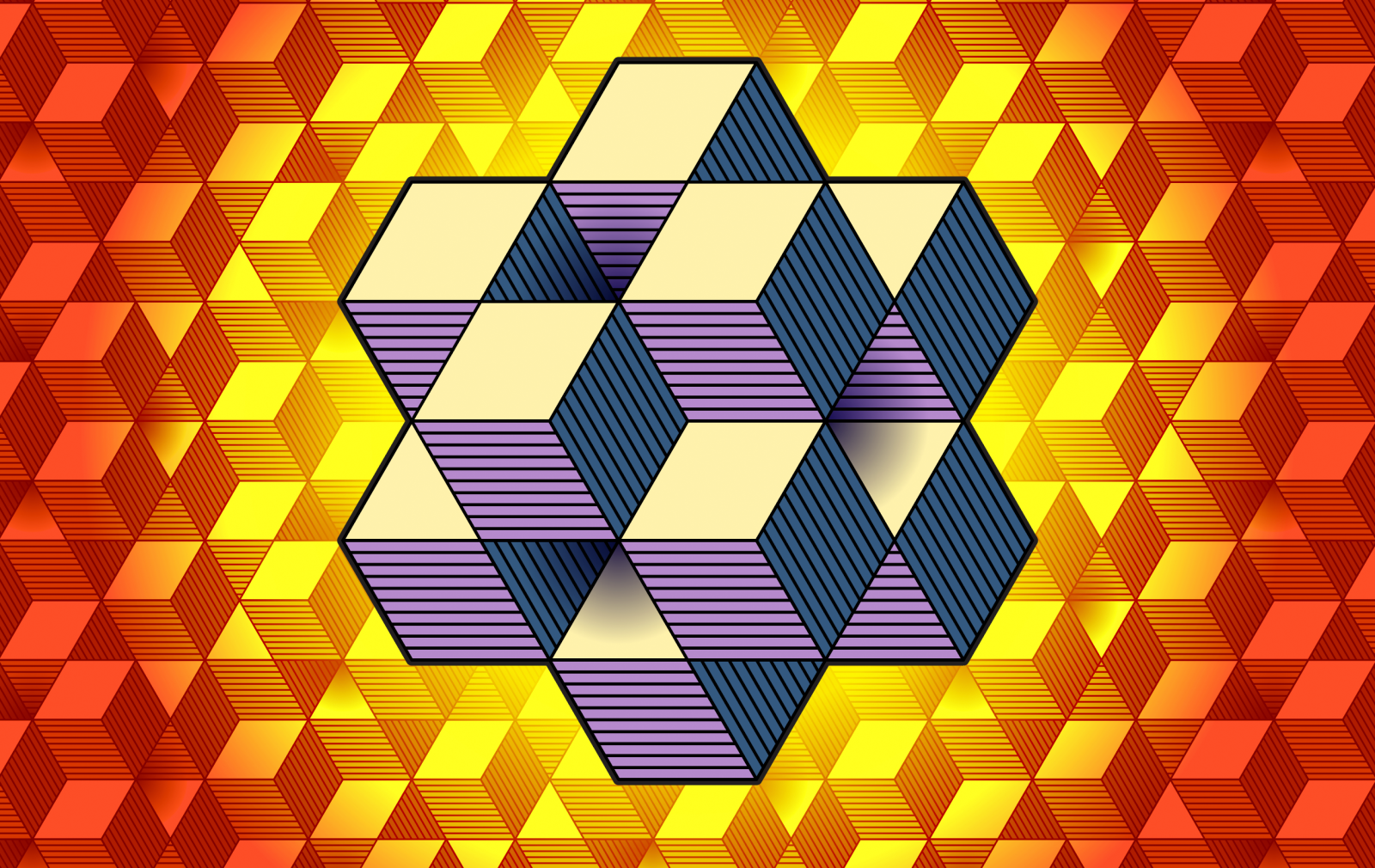



Comments