In this week’s free Deke’s Techniques episode, Deke demonstrates how to really blend your blended family together in Photoshop. That is, how to take two separate group photos, taken from different angles, with different composition, and even different subjects, and turn them into one big happy Photoshop-assisted team.
We start this weeks project with a couple of shots that Deke and I (respectively) took on the grounds of the Rock of Cashel in Ireland whilst on vacation with all our sons. No one else was around (and anyway, who trusts strangers to shoot your family photo?) and it seemed irreverent to rest the camera on a timer on a 17th century headstone.
So I shot the gang with Deke in frame:

And he did the same with me in the shot:

And with the magic of Photoshop’s Auto-Align Layers feature, Deke matched up the two images, and then mix-and-masked to create the family photo we were looking for.
Although the undifferentiated gray Irish skies and the textured grass were pretty forgiving, there were a few challenges that required creative problem-solving. Check out the movie to see how Deke resolves a couple of challenges, ultimately electing to repeat a detail of Max’s dark coat, rather than give Max an extra head growing out of his shoulder (although his brother might have found that amusing.)
After a bit of vanity retouching (on himself) and careful cropping, our rag tag team looks like a coherent whole. You can see in the Layers panel where little bits of work were done to make our team shine together (and in the case of Wheels and Deke, not shine quite so much!)
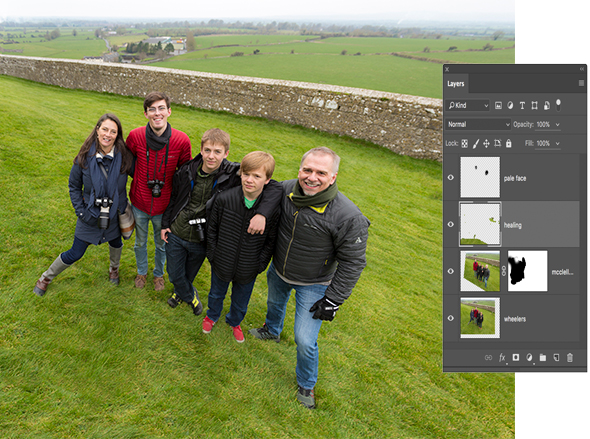
Deke’s Techniques, keeping your family all together and with no duplicated appendages.
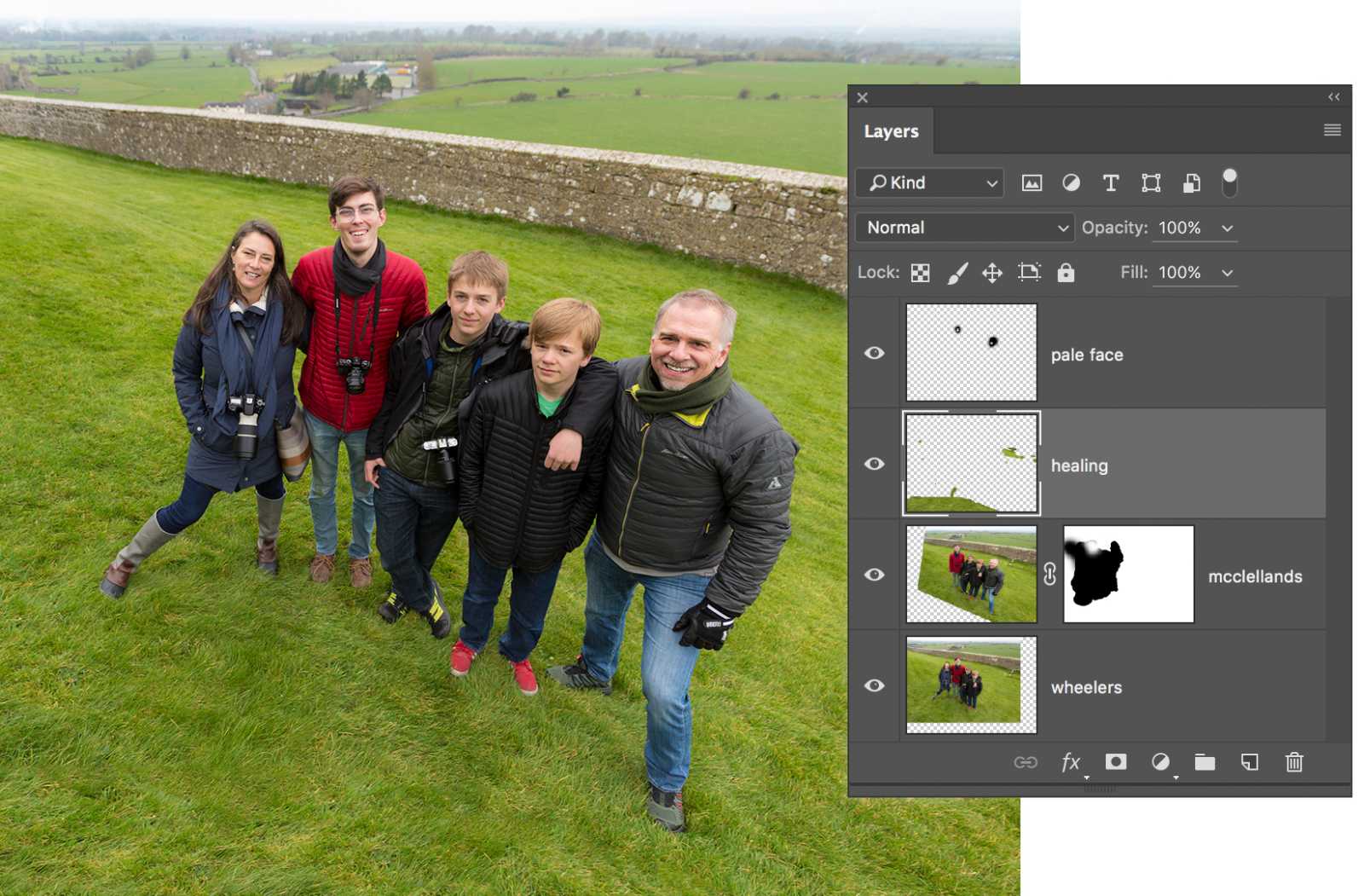



Be the first to drop some wisdom...