In this week’s free Deke’s Techniques episode, Deke shows you how to create your own custom brush in Photoshop, crafted out of two disparate splotches of paint.
Using Photoshop’s Dual Brush feature inside the Brush panel, Deke combines the oil paint patch on the left with the powder blast on the right:
These two disparate splotches will become one custom paint brush in Photoshop.
And after a few tweaks, the new brush can make this textured brush stroke on-the-fly:
A dark textured brushstroke from a custom dual brush.
Along the way, you’ll acquire these useful bits of dekeWisdom:
- Choose the correct channel for your component splotches in order to get the most contrast.
- Set the image to grayscale to give yourself a color-neutral brush.
- Use the Trim command to quickly get rid of extraneous white areas.
- Combine and tweak the individual brushes inside the Brushes panel.
- Define a brush preset so you can efficiently wield your new brush again.
If you’re a member of Lynda.com (or you take advantage of the free 10-day trial at lynda.com/deke), Deke’s got an exclusive movie this week in which he roughens up the brush a bit more so it can do his bidding in next week’s technique.



Be the first to drop some wisdom...