In this week’s free Deke’s Techniques, Deke shows you how to extract your original unmodified JPEG photograph from a smart object that resides inside your significantly edited PSD image.
Why, pray tell, would you want to do this? Well, let’s say you were drinking champagne on the London Eye, took a selfie with your phone, went back to your hotel, did some Photoshop work on it, posted it to Facebook, and then promptly forgot to do something intelligent with the original. (Blame it on the champagne and the gloriously dizzying views).
If you’ve trained yourself to apply your photo edits to a protective smart object, then you can even go so far as to Liquify your nose into pleasing proportions and still extract the original photograph. Here are the “after” (in this case, Deke’s starting point) and “before” (the original) images sitting side-by-side in Bridge after Deke’s procedure.

If you’re a member of lynda.com, Deke’s got an exclusive video this week in which he shows you how to extract an original DNG from a PSD file, despite having made modifications in Camera Raw and applied smart filters and adjustment layers in Photoshop. (Hmm, if I’m going to show you the “before” on Deke’s nose, I suppose it’s only fair that I show you the magic Deke did on my teeth.)

Great tips for absent-minded travelers today. And don’t forget, if you’re not a member of lynda.com, you can get a free 10-day trial by heading to lynda.com/deke and signing up.
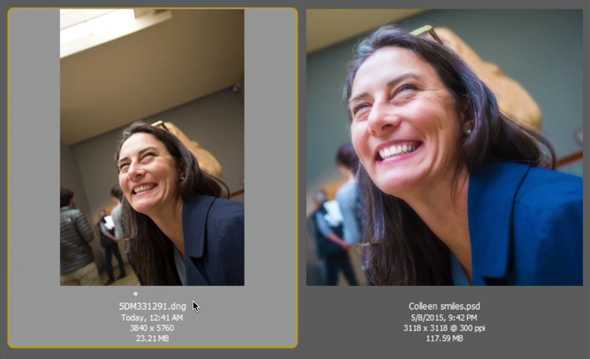



Be the first to drop some wisdom...