“To think, for instance, that I have never been aware before how many faces there are.”
—Rainer Maria Rilke, The Notebooks of Malte Laurids Brigge
Hello, my dekeItarians. Today’s free episode of Deke’s Techniques uses Photoshop to reveal (or rather, create) the many faces we all carry around, by duplicating a single face in Photoshop and using Photoshop’s ability to repeat and copy your transformation and layer mask with a hidden keyboard shortcut.
Deke begins with this full-face portrait from our friends at Dreamstime (about which you can learn more at Dreamstime.com/deke):
Then, he moves a duplicate of the model (via the Free Transform command) so that her right eye is shared by her new doppelgänger. Deke then blends the two together by using a layer mask to choose which features of each version of the face will be revealed.

And, if that effect weren’t otherworldly enough, he shows you how to quickly make several more, all perfectly aligned and masked the same way by using Photoshop’s “Mash-Your-Fist” + T keyboard shortcut (Command-Shift-Option + T in Windows or Control-Shift-Alt + T on the Mac). Photoshop calls this “Create a Duplicate By Transforming Again.” Braking the shortcut down, the Command + T stands for the transformation you just finished, the Shift key makes it repeat in the same increment, and the Alt/Option key duplicates it. The layer mask comes along for the ride with each duplication:
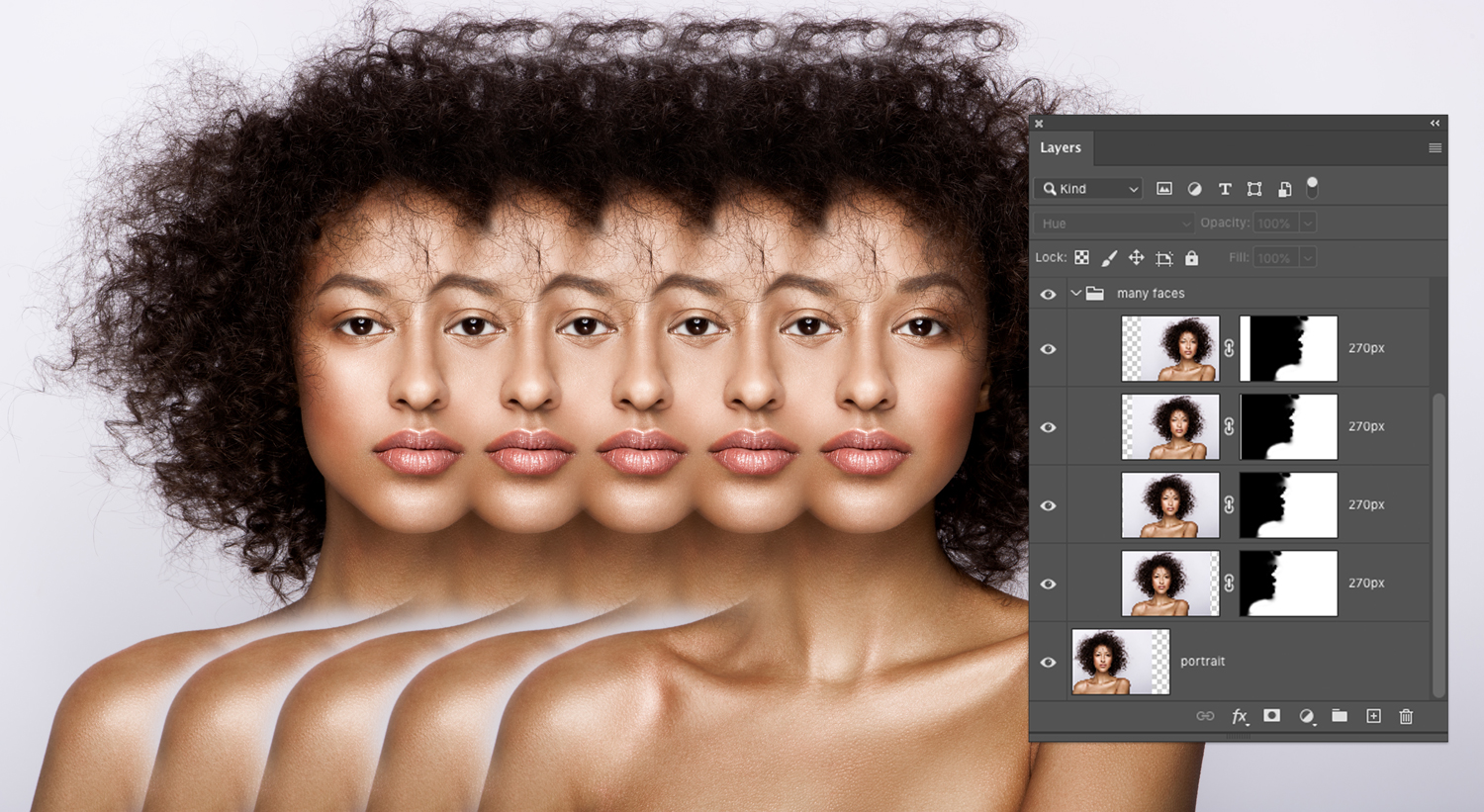
Deke’s Techniques, multi-faceted with cool effects on convenient repeat.
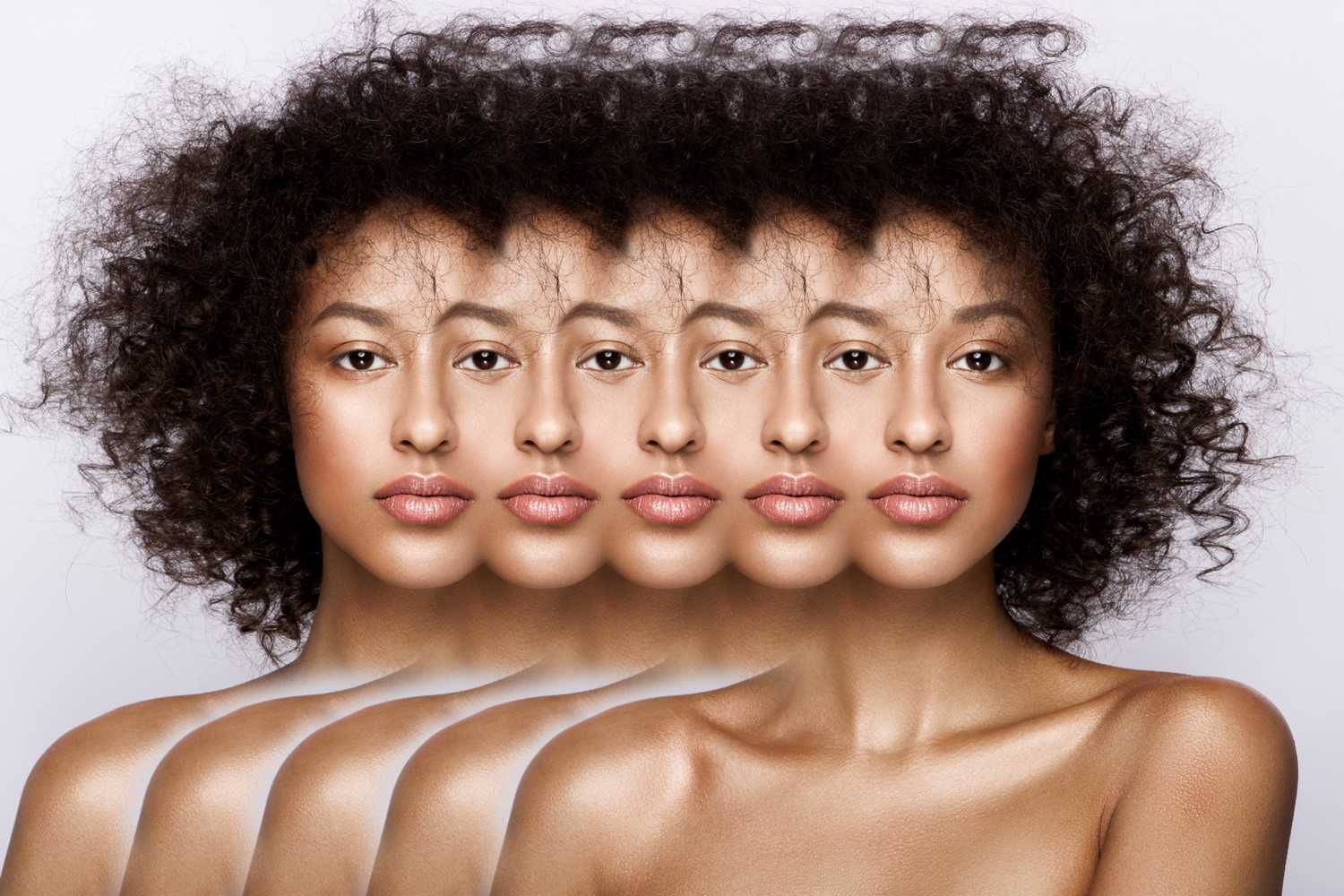




Be the first to drop some wisdom...