This week’s free episode of Deke’s Techniques is one of my favorite types of dekeArt, making something from nothing. In this case, Deke creates a cue ball in Adobe Illustrator (for the long-term purpose of making something else that doesn’t exist, a clock made expressly for a pool hall—stay tuned).
Deke starts with an appropriate “felt” background (you can borrow his at the bottom of the post if you’d like to work along, just click on “Related Downloads”), then adds a simple white circle to the center:
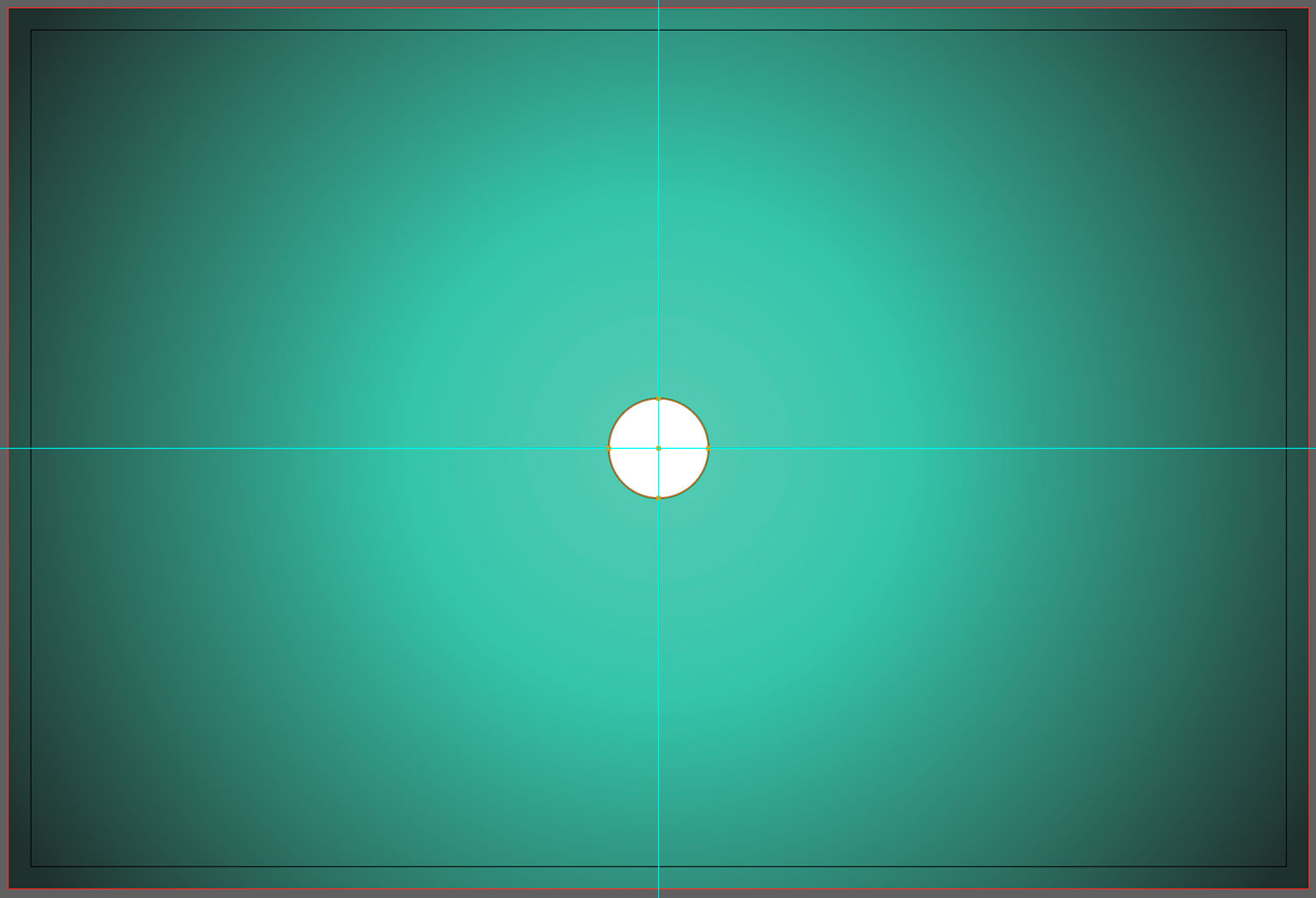
The next step is to add a radial gradient to the soon-to-be-sphere:
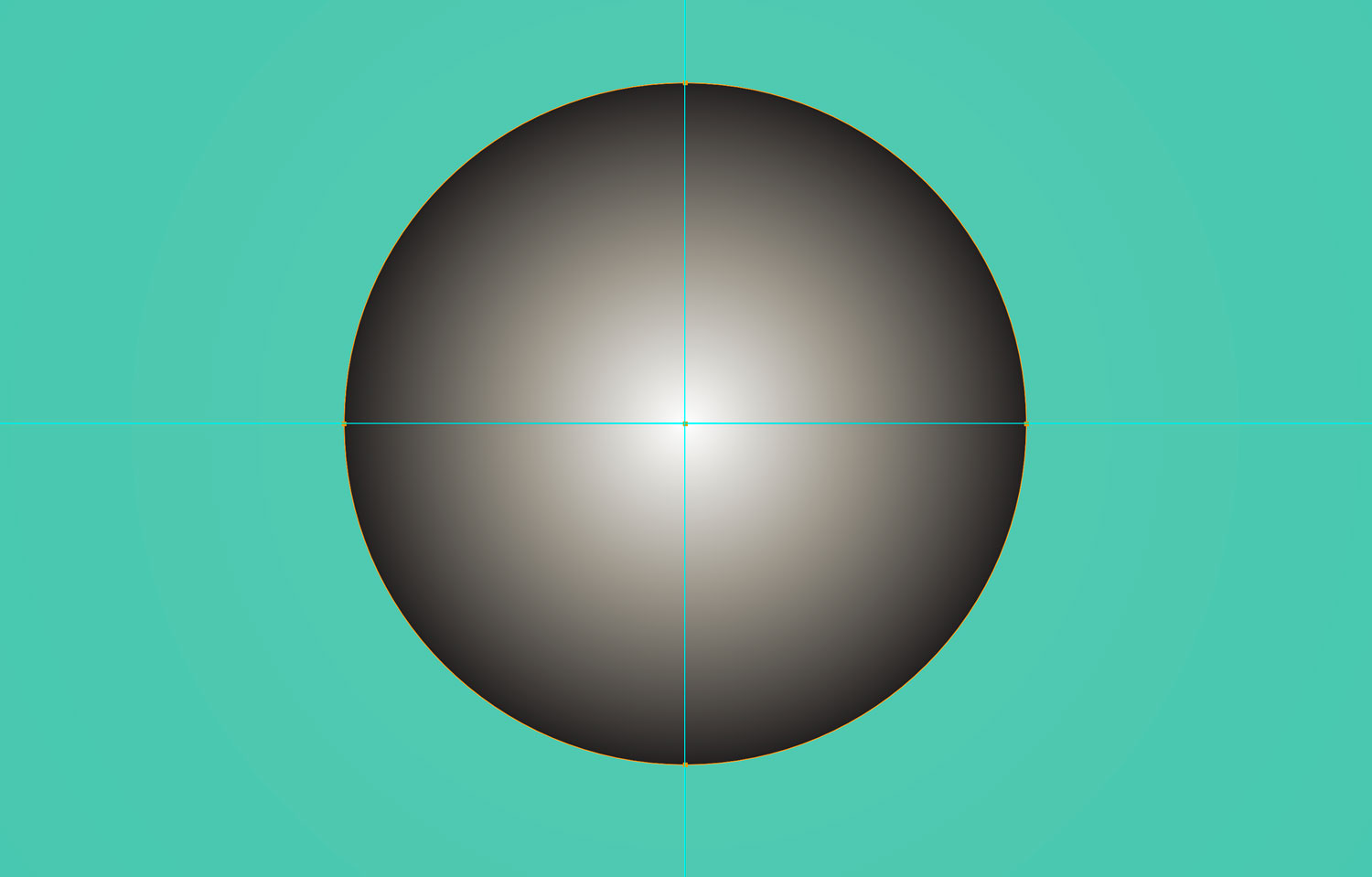
Then Deke adjusts the color stop and overall positions of the gradient using Illustrator’s Gradient editor:
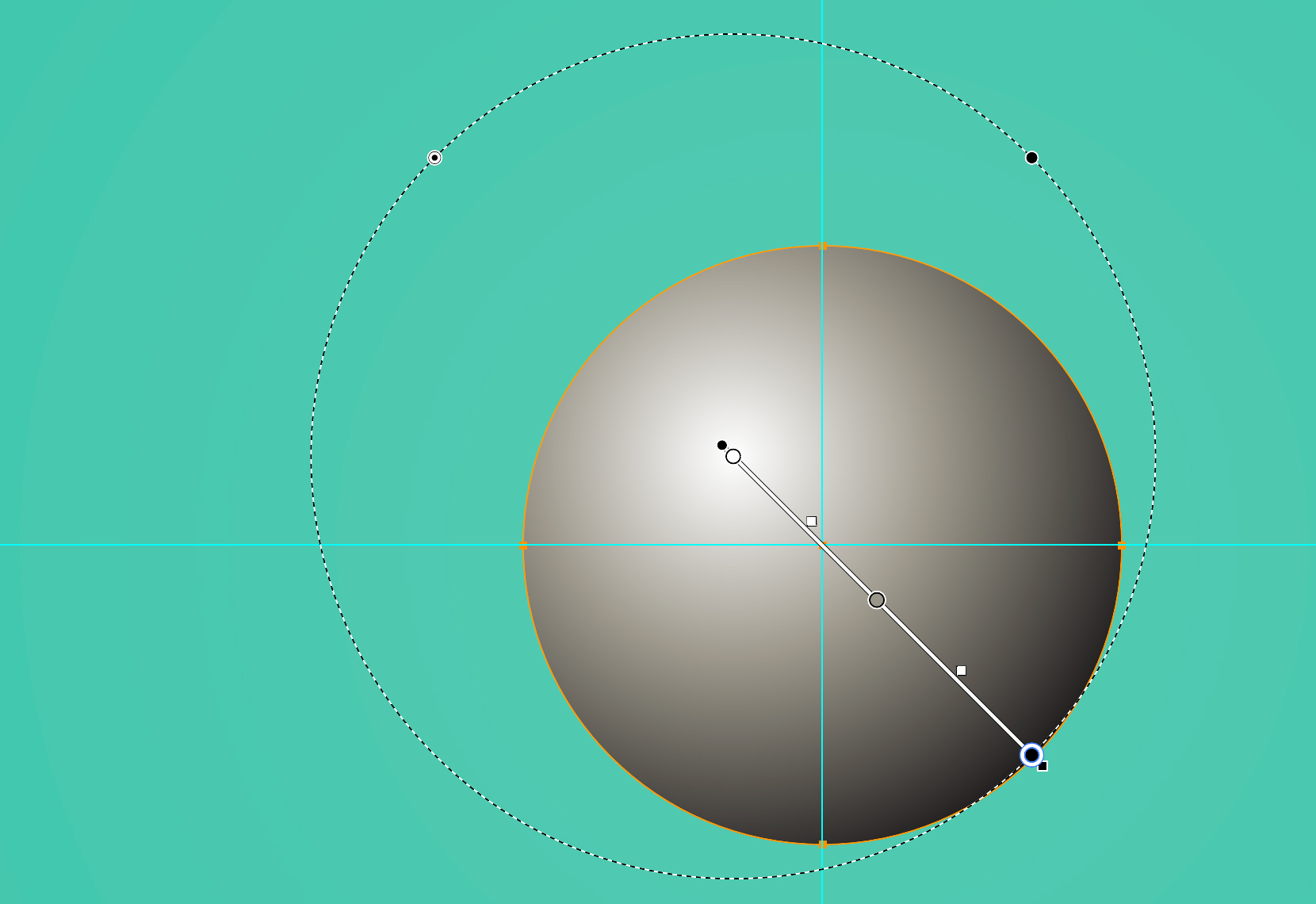
Then, by dragging some pre-selected colors (you’ll find them in the Swatches panel of the sample file), he gives the cue ball its glowing ivory color.
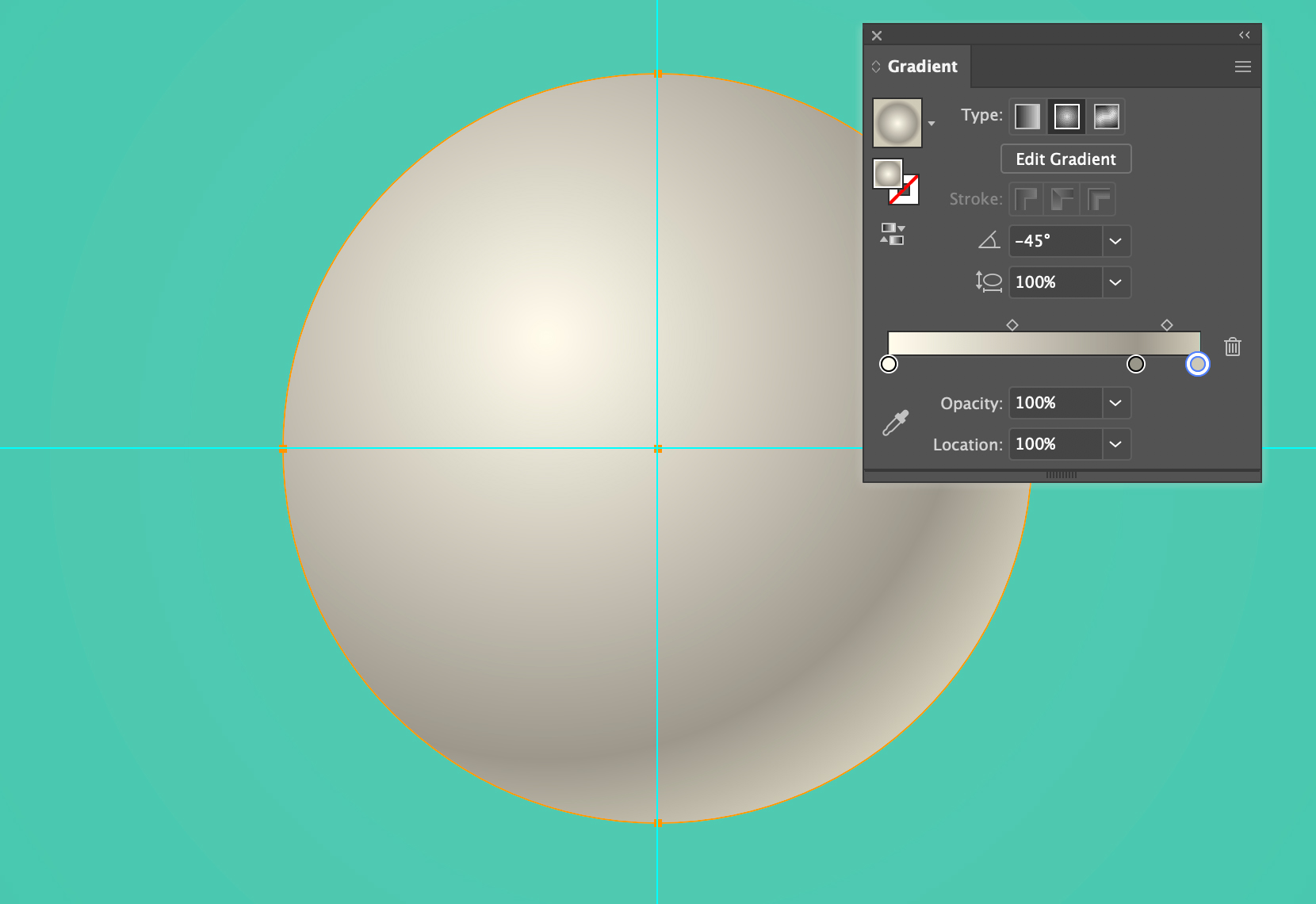
And a drop shadow based on the color of the “felt” helps ground the ball in dekeReality:
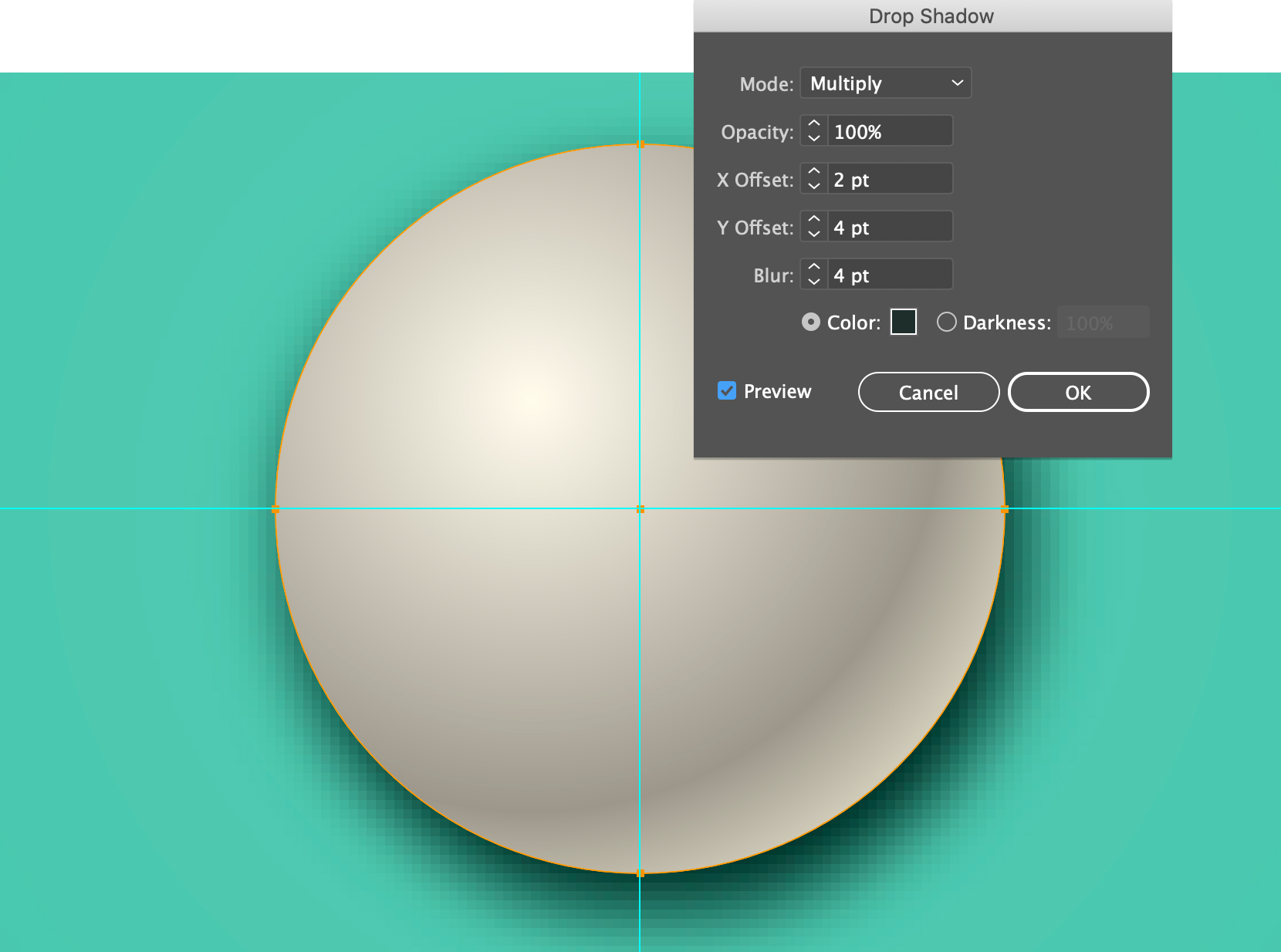
And finally, he sets the Raster Effect settings to a higher resolution in order to smooth out the drop shadow:
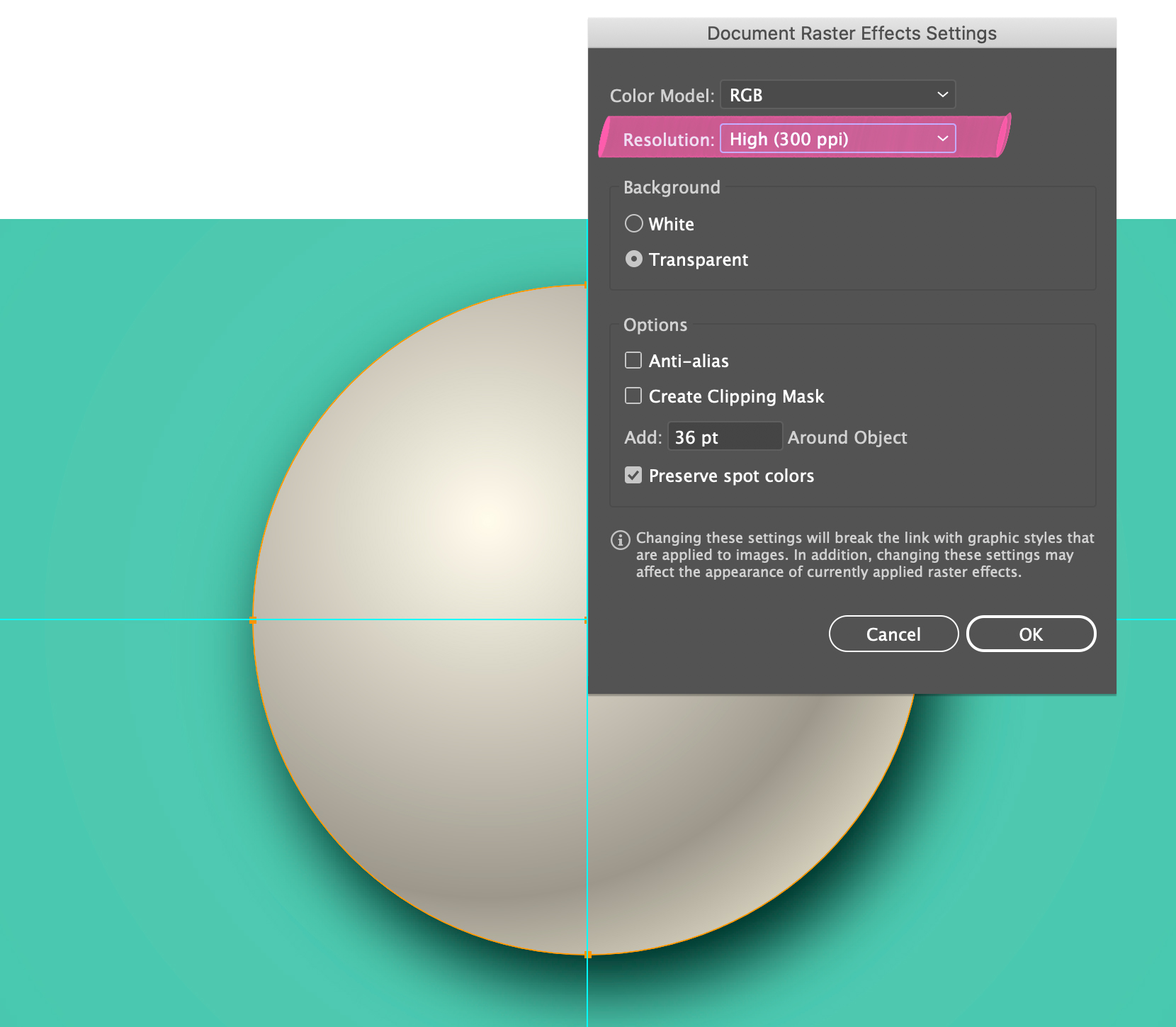
Deke’s Techniques, with a capital D and that stands for Deke.
Related downloads
- Deke's Billiard Swatches Background File
- Log in to download these files.
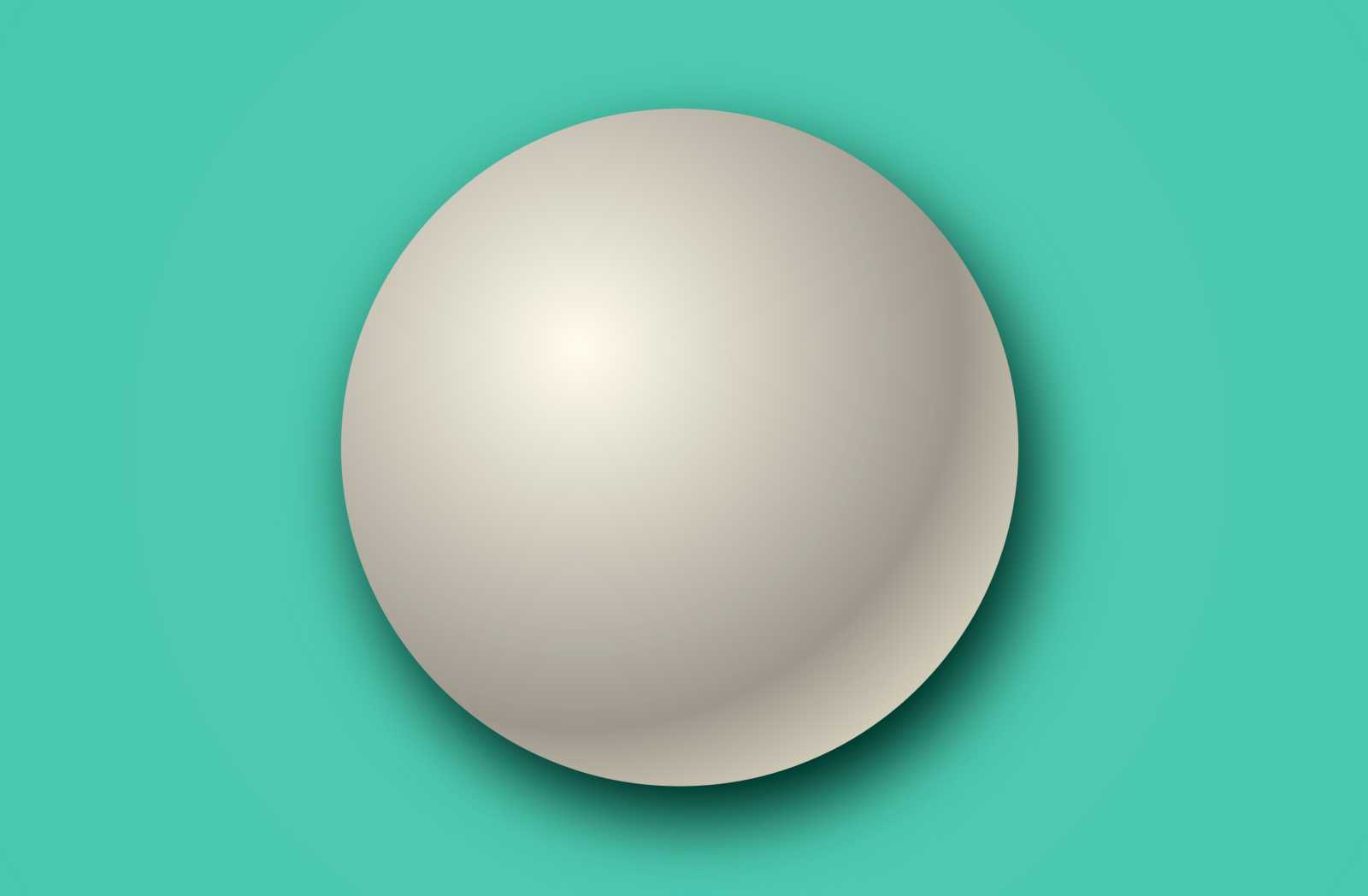



Top Quality Assignments
Cool Balls
beyonce pulse perfume
gale hayman lip lift
vitamin e hair oil